Goal
After reading this article you'll
- know where to locate the AI Inject Generator tool
- understand how to get the most out of the AI Inject Generator tool
- know how to merge personas to add details after their creation using AI
Summary
This helpdoc demonstrates how easy it is to create an exercise from scratch with the AI Inject Generator tool.
1. Locating the AI Inject Generator tool
The AI Inject generator tool is found in the scenario editor. Expand the serial and you will find it below the description box.
The tool will generate 6 injects which may be from one of the following channels: Mail, InstaMedia, MicroBlog, GoSocial, and Website.
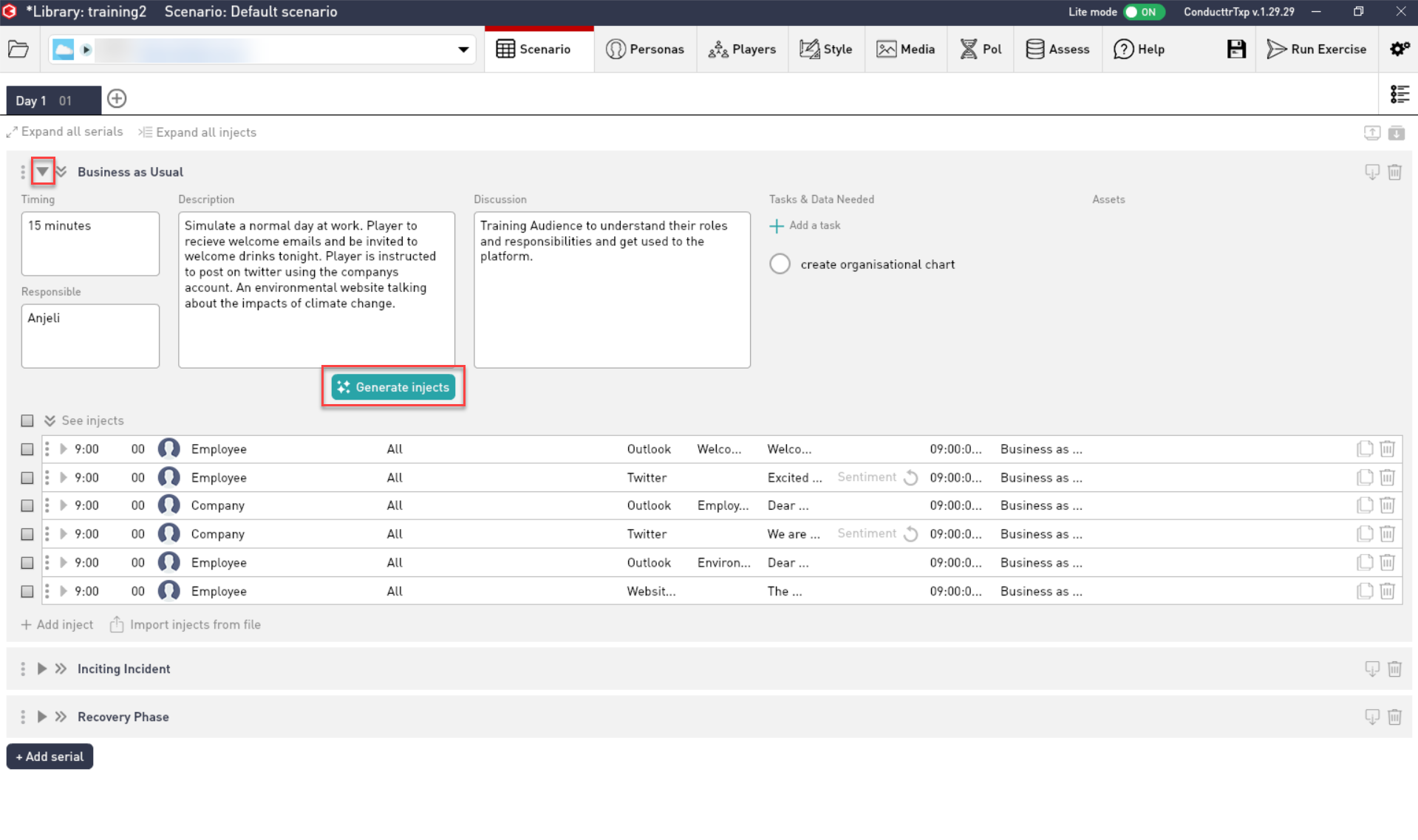
2. What to put in the description box?
What the AI Inject Generator tool generates is determined by the text within the description box, located within the serial.
Detailed story
The 'Generate Injects button' will respond to any text, but to get the most out of this tool it should contain a detailed story. Consider what the purpose of this serial is, what you want to see happen and from which channels.
Using AXS
(AXS) Active Exercise System is an all in one research, auto-generation, management and integration platform designed to help storytellers create engaging and immersive story worlds quickly and efficiently.
When using it to generate injects, you should write a description of your exercise in the 'SCENARIO' box, and press generate. It will generate either 3 or 5 acts depending on your selection. Copy the results directly from AXS into the scenario editor!
More information on AXS can be found here: https://conducttr.helpdocs.com/ai-assistant2/axs-active-exercise-system
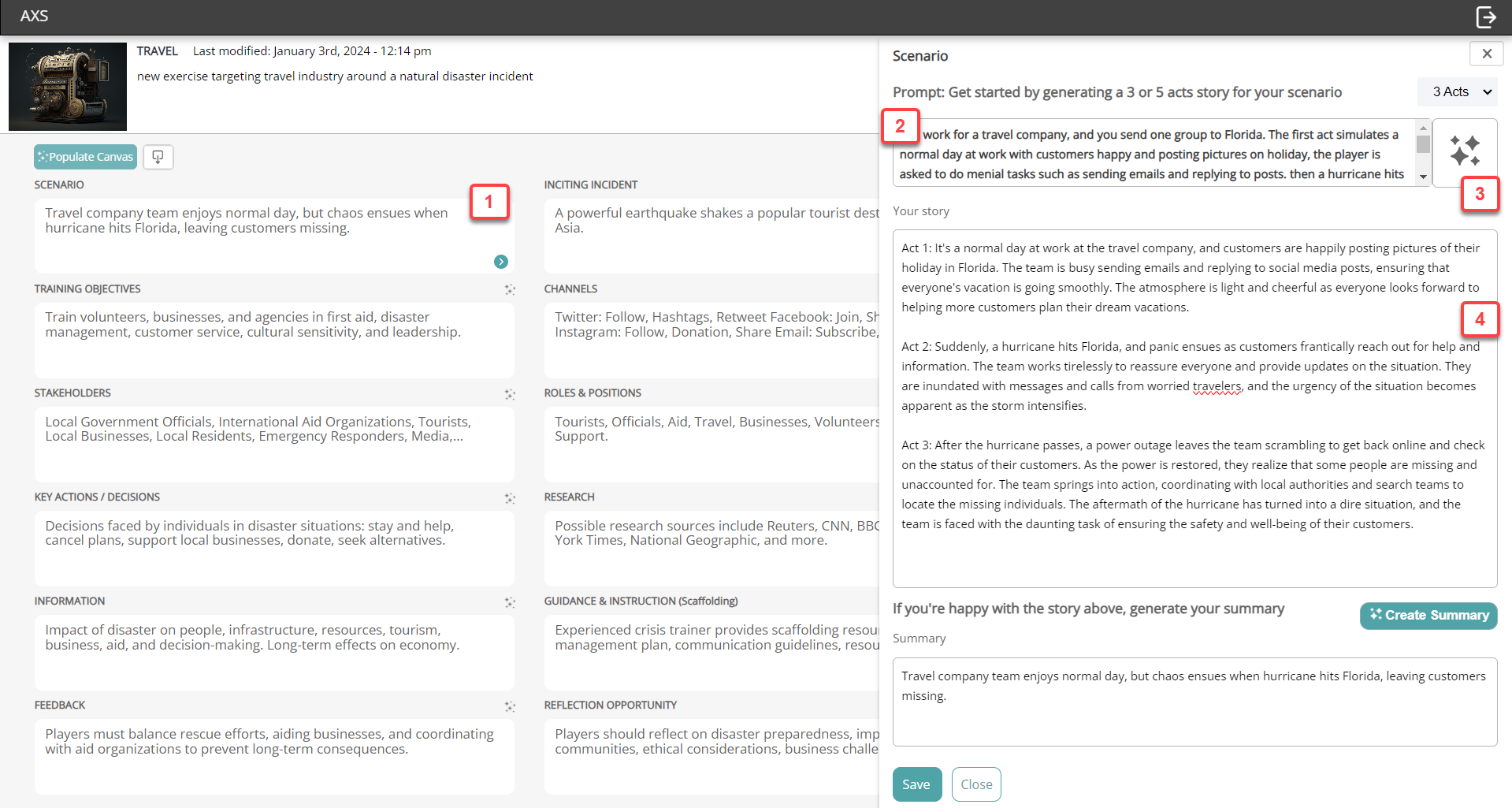
3. Persona Management
The AI Inject generator tool will generate content and personas. But the personas generated will be blank.
You can add detail to your personas manually, or you can find pre-made ones in Ventura - Conducttr's content library.
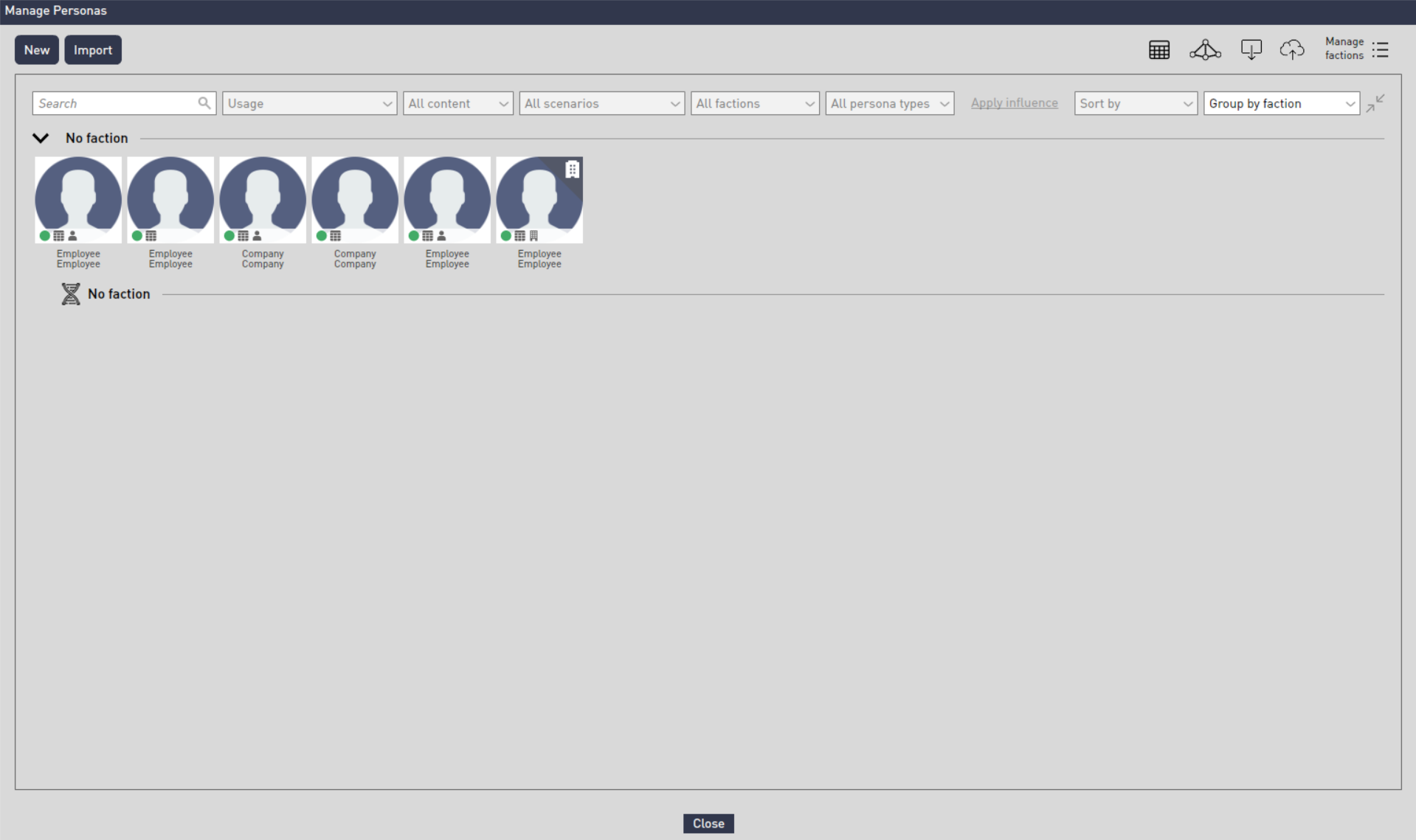
Merging Blank Personas with ones from Ventura
| 1. Navigate to Ventura, and click once on the persona pack you wish to use (.tpp files). Then navigate back to the scenario editor. | 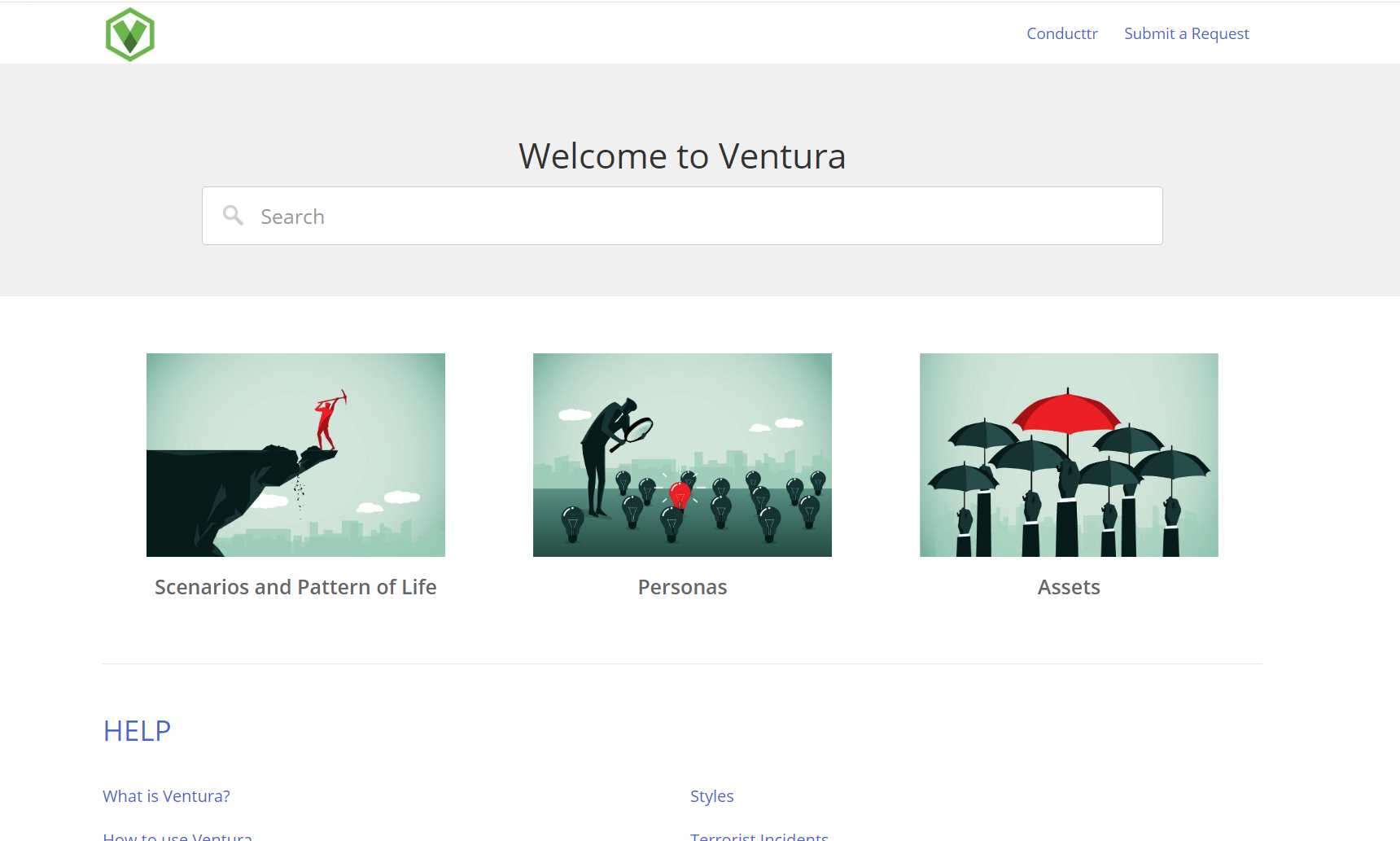 |
2. In personas go to Import > From File > Browse > Select the file you just downloaded. 3. Select the personas you want to use and click the arrow in the middle to bring them across. | 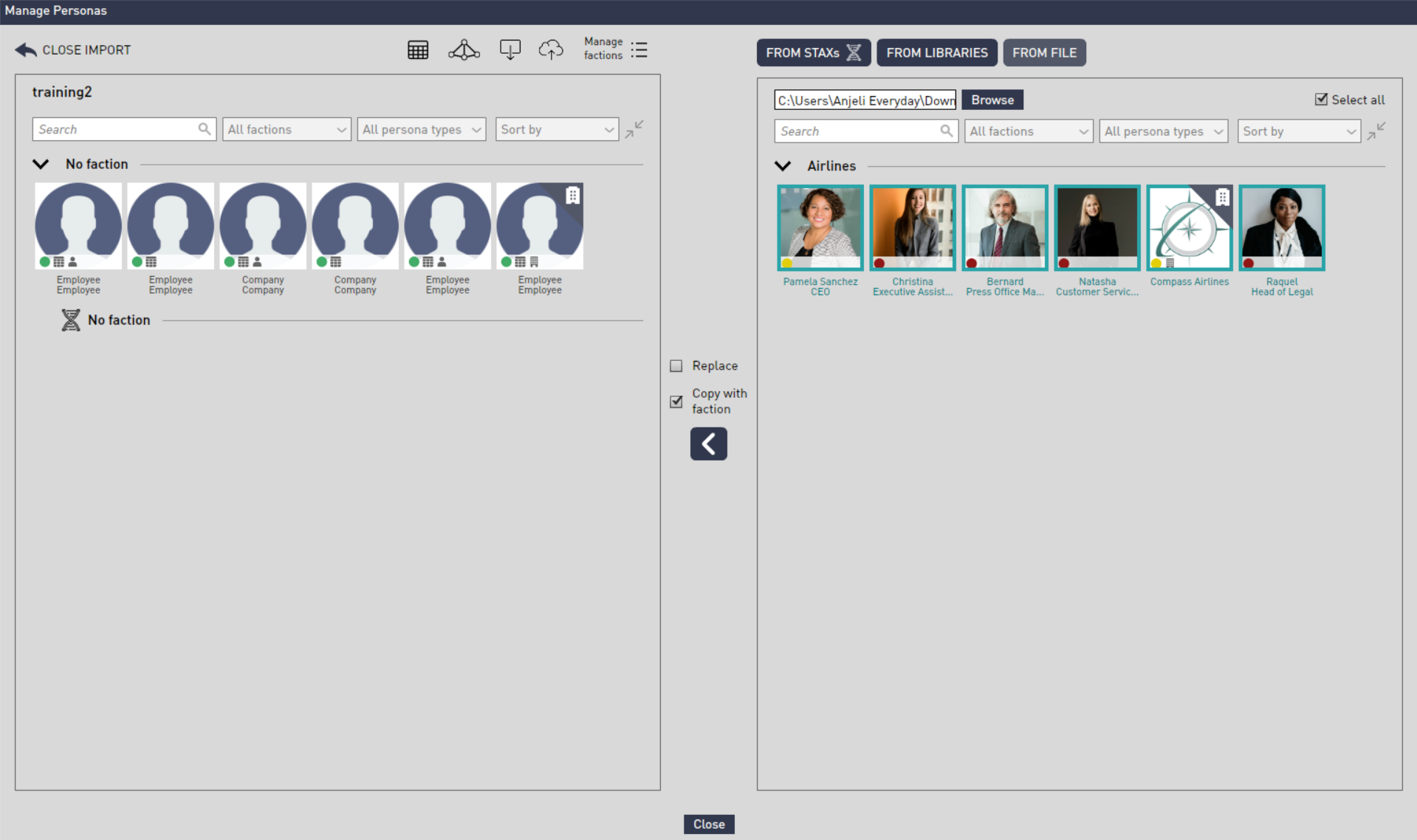 |
| 4. Merge the Ventura personas with the blank ones by dragging and dropping the ones you wish to merge on-top of one another. | 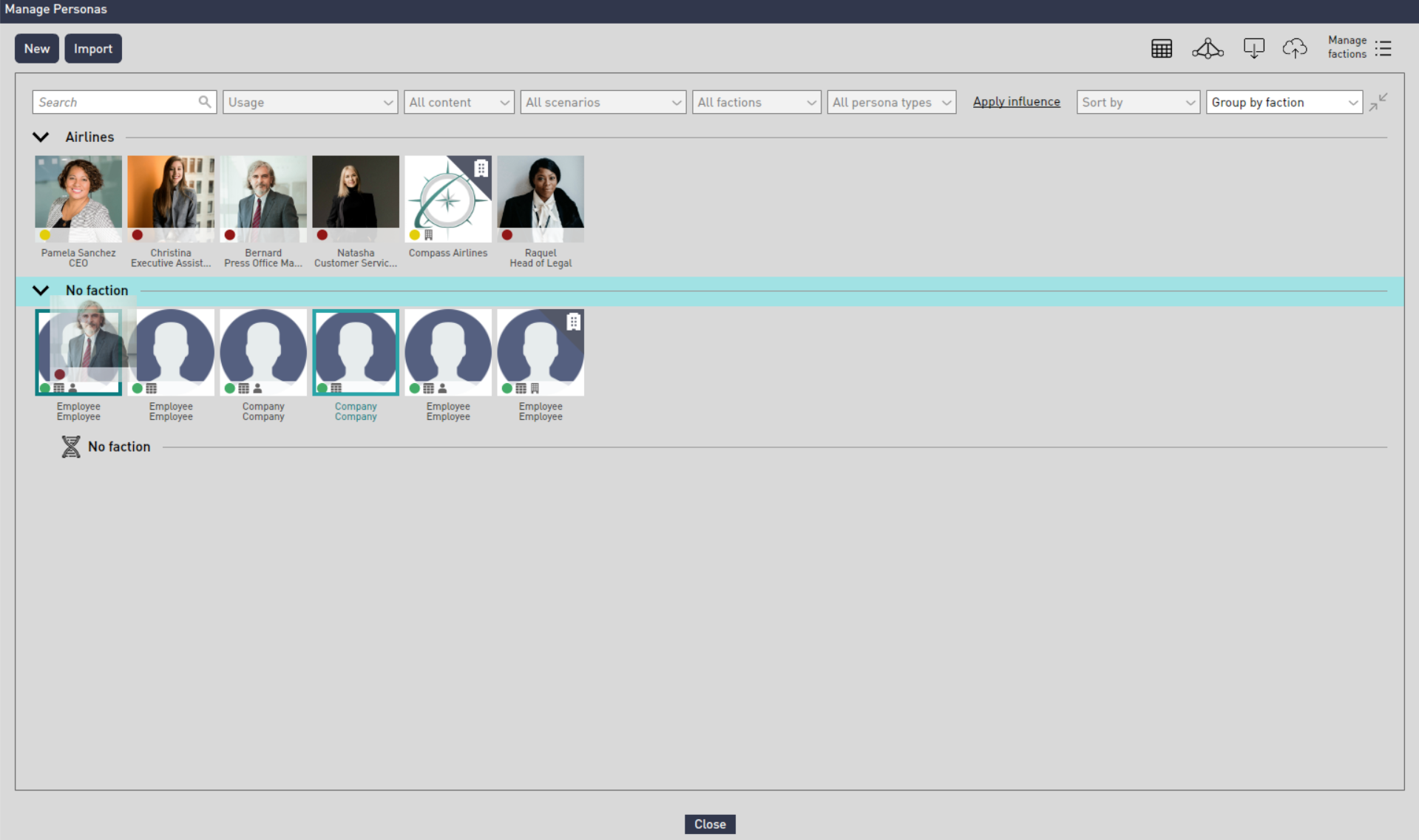 |
| 5. A screen will appear, asking which attributes you want to keep. Ensure to keep 'Job' the same so that you remember who that character represents. | 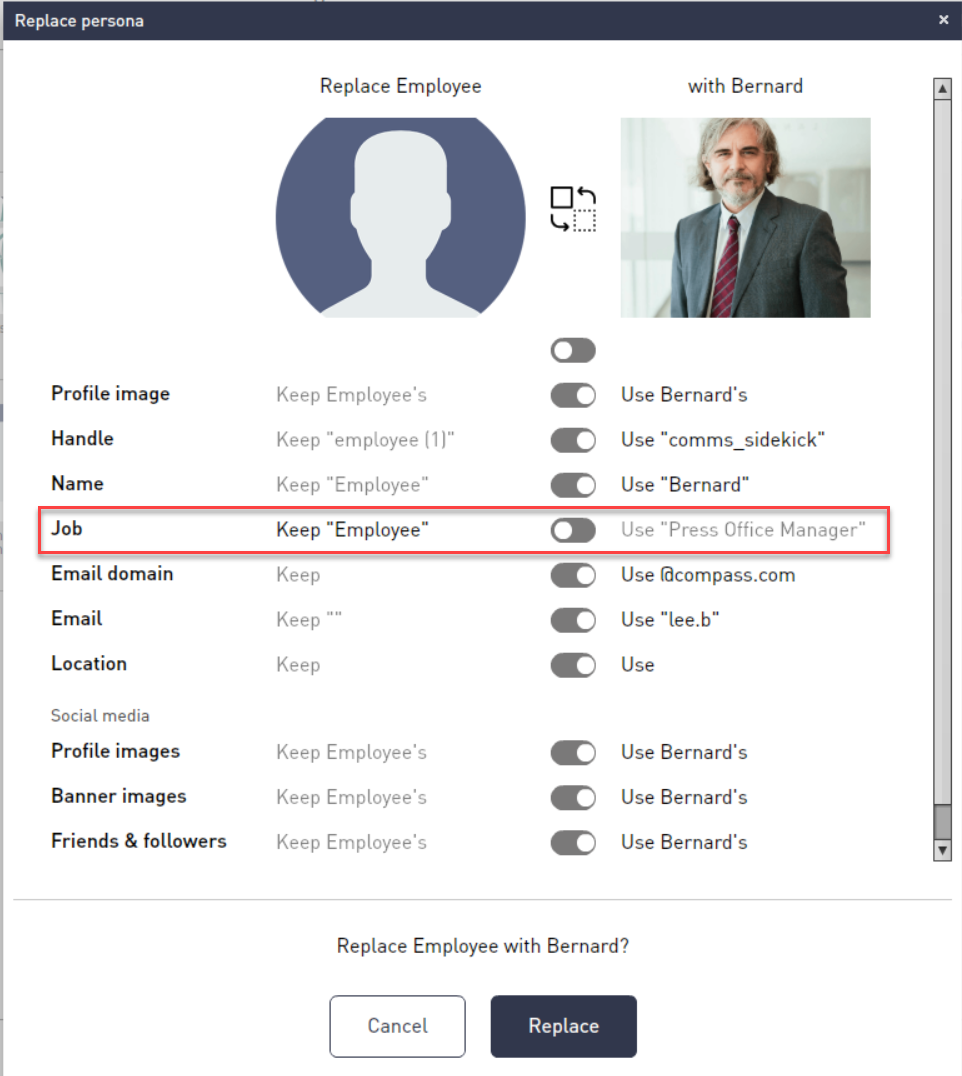 |
| 6. If you navigate back to the scenario editor you will see that your injects now have personas attached to them. | 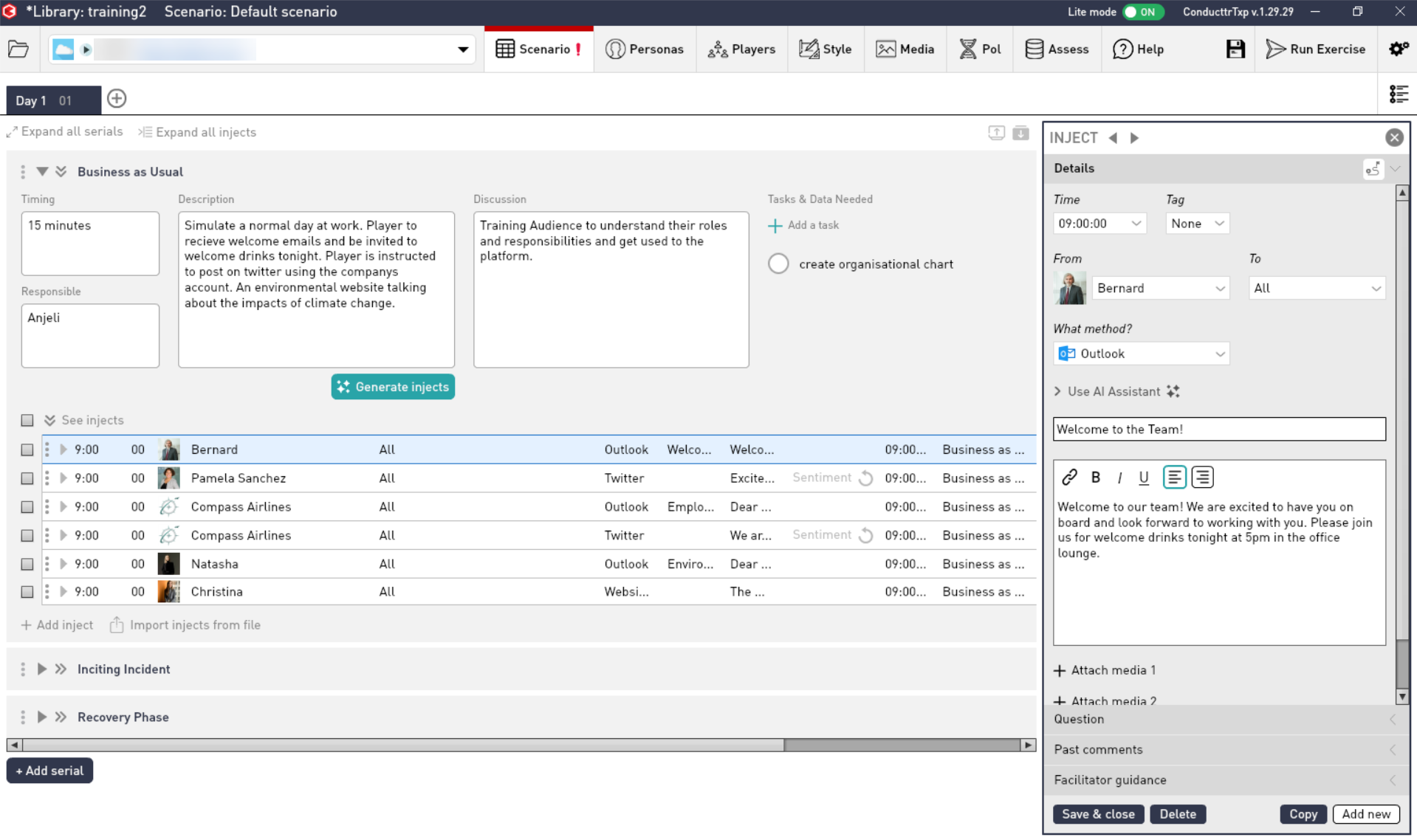 |
