Goal
After reading this article
you'll:
- understand what Websites
(Browser
channel)
is
- be able to create
independent websites in
URL and article-based
formats
- be able to use the
internal search engine for
body
content
Summary
Websites/News
Channel is
a dedicated channel that emulates an
internet browser. In this familiar
format, players are able to search for
information and browse different
websites organized by tabs.
| Name | Websites/News Channel |
| Benefit | Reproduce an online ecosystem
based on websites from a secure
and protected environment for
training. |
| Features |
|
Websites/News in the Virtual
Desktop
In the Websites/News channel, players
can access
your own customized websites. They will look
as realistic as you want. This is an example
of an article-based website inspired in The
Guardian newspaper in the Virtual
Desktop. You can also
see how different websites are organized in
tabs.
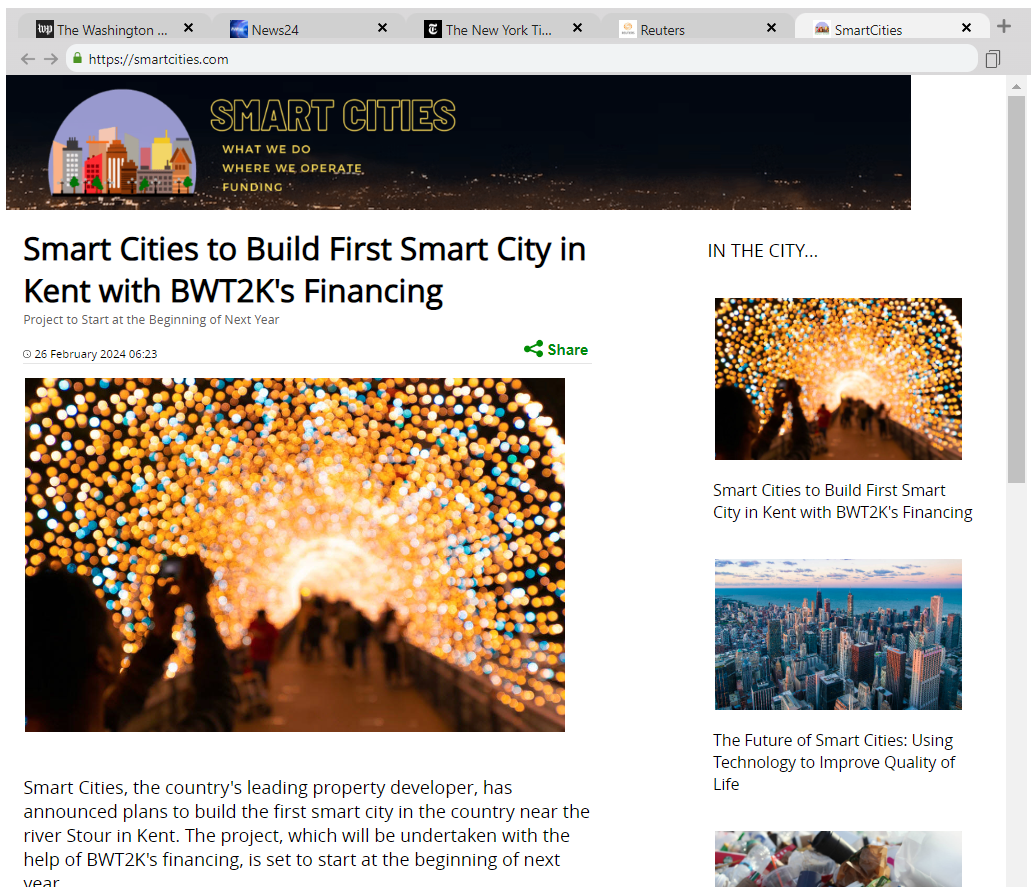
You can change the icon or name of
the channel in the Scenario Editor, in Style > Virtual Desktop > Websites /
News
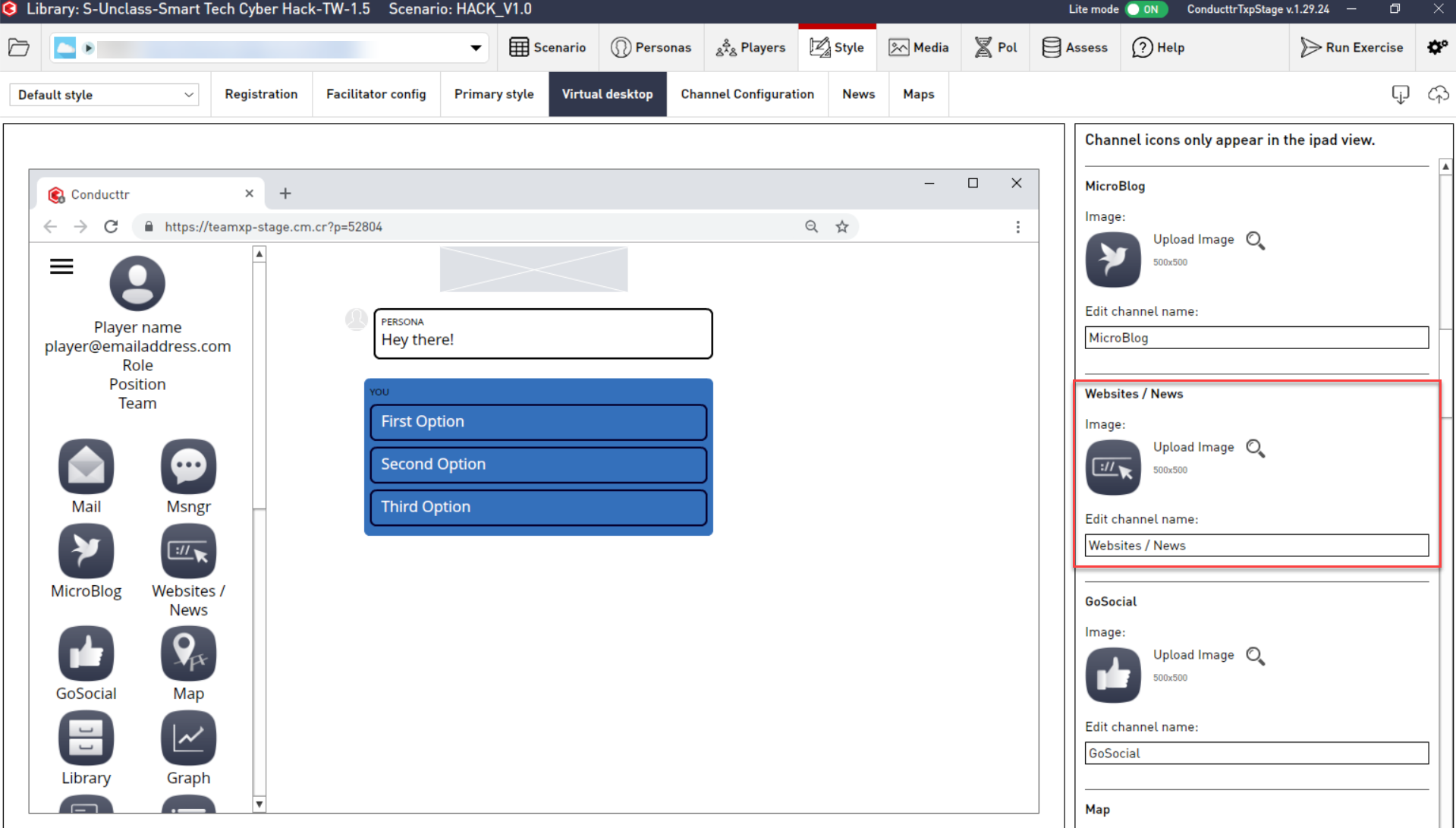
Website types
There are two types of websites you can
add to your scenario:
- URL-based websites
- Article-based websites
a. URL-based websites
These websites use a working URL
that gets embedded on the Websites channel. These are useful for highly
customized websites that you have created
in a website builder (such as Mobirise) or real
websites that you can find a real browser
(i.e. https://www.conducttr.com)
1. Create a new persona
or select an existing
one. 2. Mark as Organization. 3. Go to Website section from the list of
available
channels. 4. Set up switch to Use
URL | 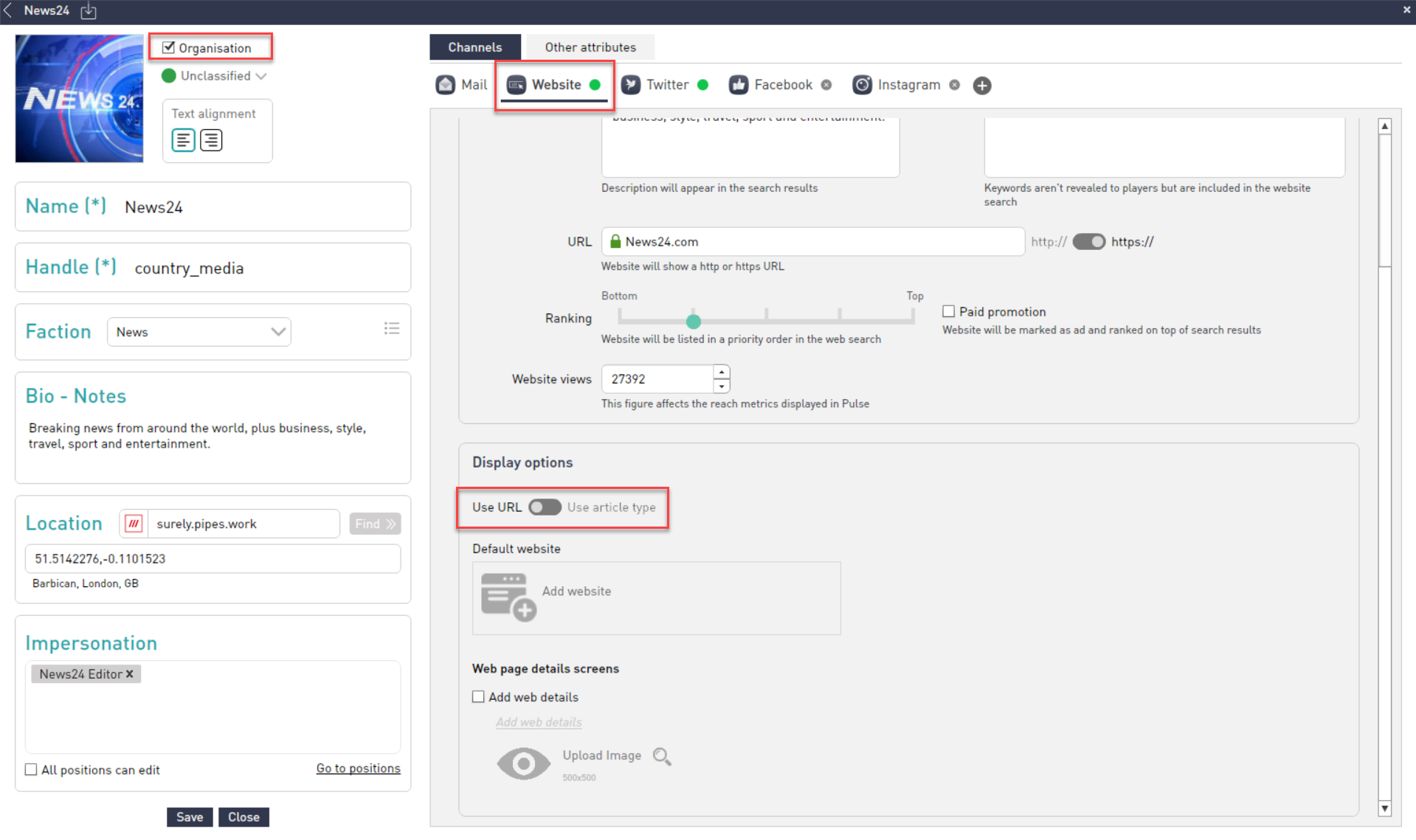 |
5. Click on Add
website (Change
website if you had
a previous one) 6. In
the Manage media window, click Add 7. Click on From URL and type your desired destination. 8.
Hit Save. | 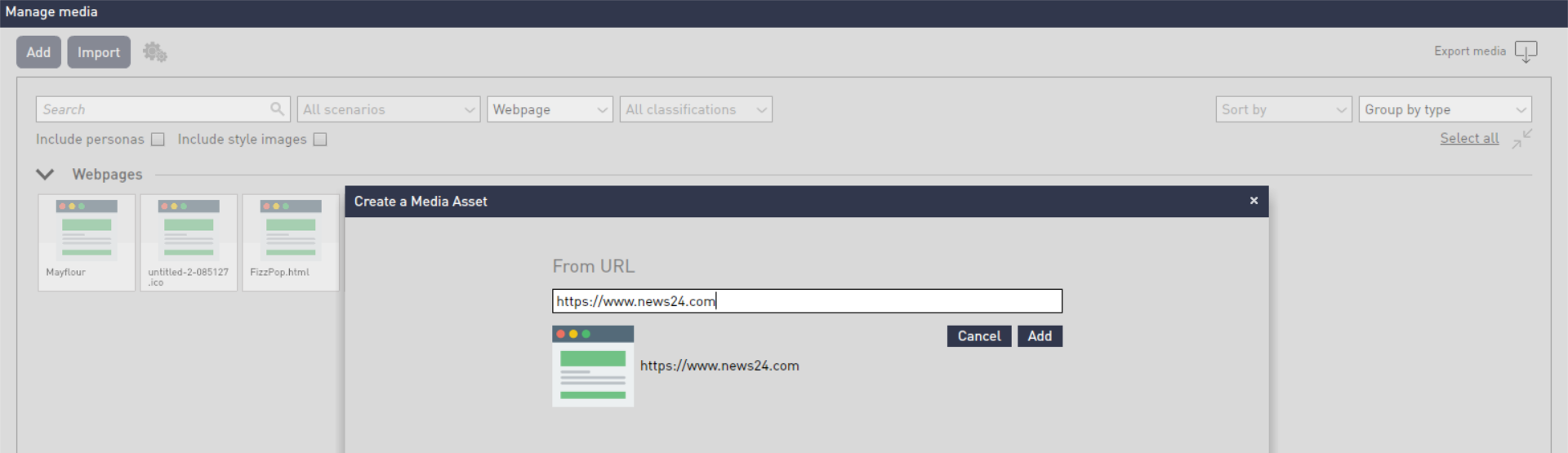 |
9. To publish a new URL
website during your exercise,
in the Scenario Editor 10. Add an inject (bottom left corner) 11. Select your
persona and the website
channel 12. Decide if you
want to 'Post' your default
website or 'Action' a changed website
(for example, a hacked version
of the same website). | 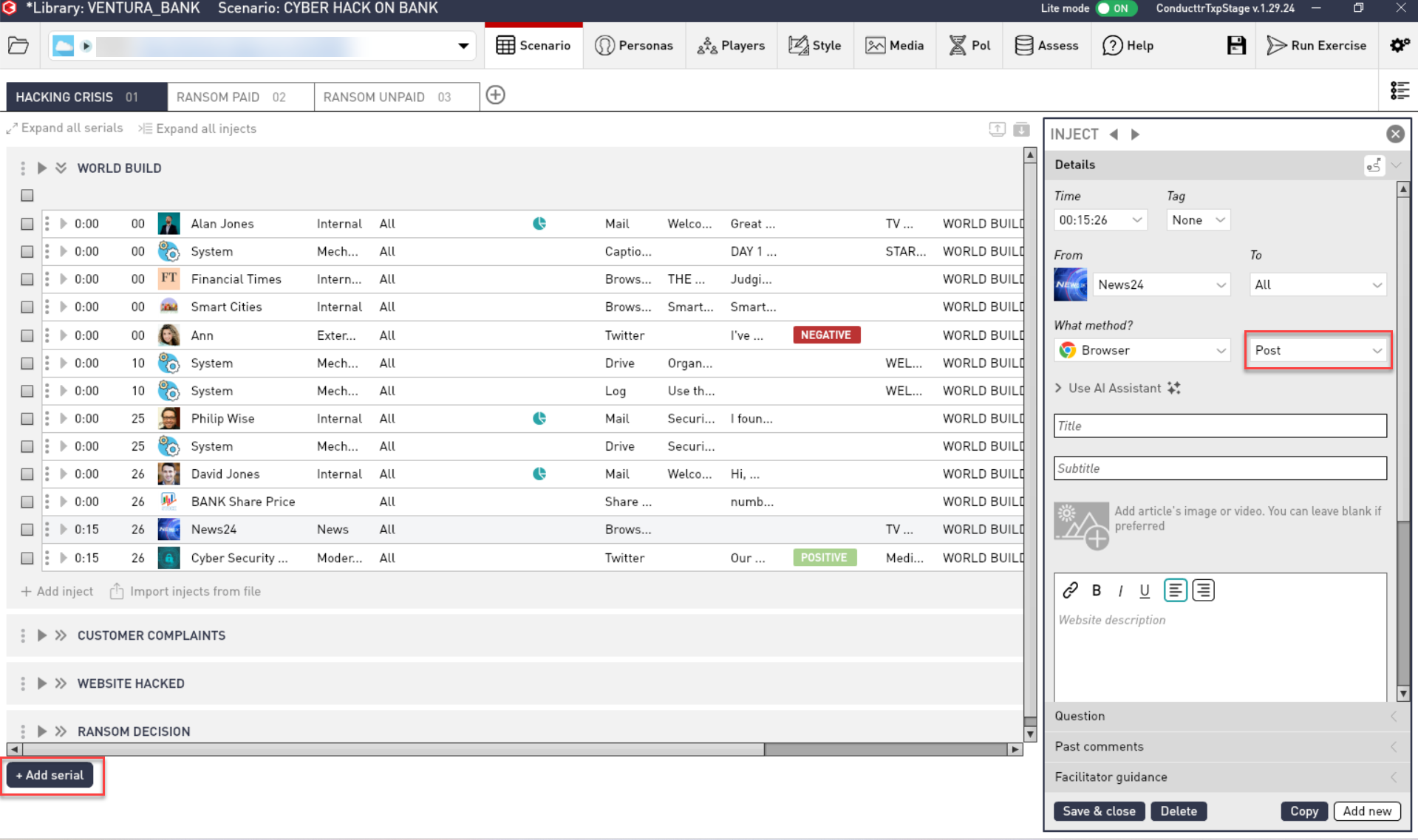 |
b. Article-based websites
These websites create a
blog-style framework, where you will be
able to publish different articles during
your exercise so they are all displayed in
a familiar format. This is particularly
useful for News organizations.
Create a new persona
or select an existing
one. 1. Mark as Organization. 2. Go to Website section from the list of
available
channels. 3. Set up switch to Use
Article type | 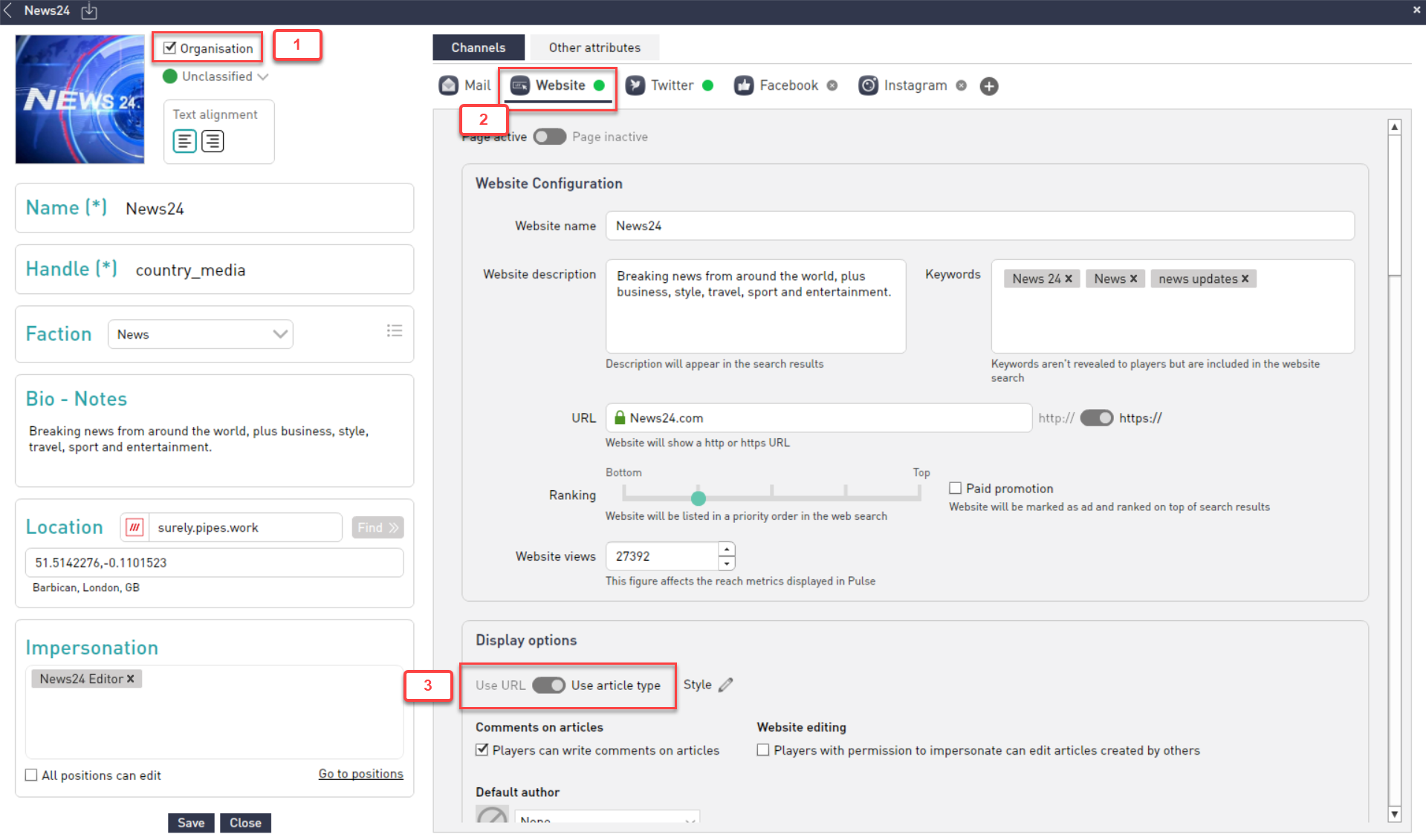 |
4. Click on Style (pencil
icon) 5. Customize header,
fonts and colours to make it
look like your desired
website. Alternatively, you
can import from a News style
file with a.txws extension
(check some examples in Ventura) 6. Hit the Back arrow
in the top
left corner. | 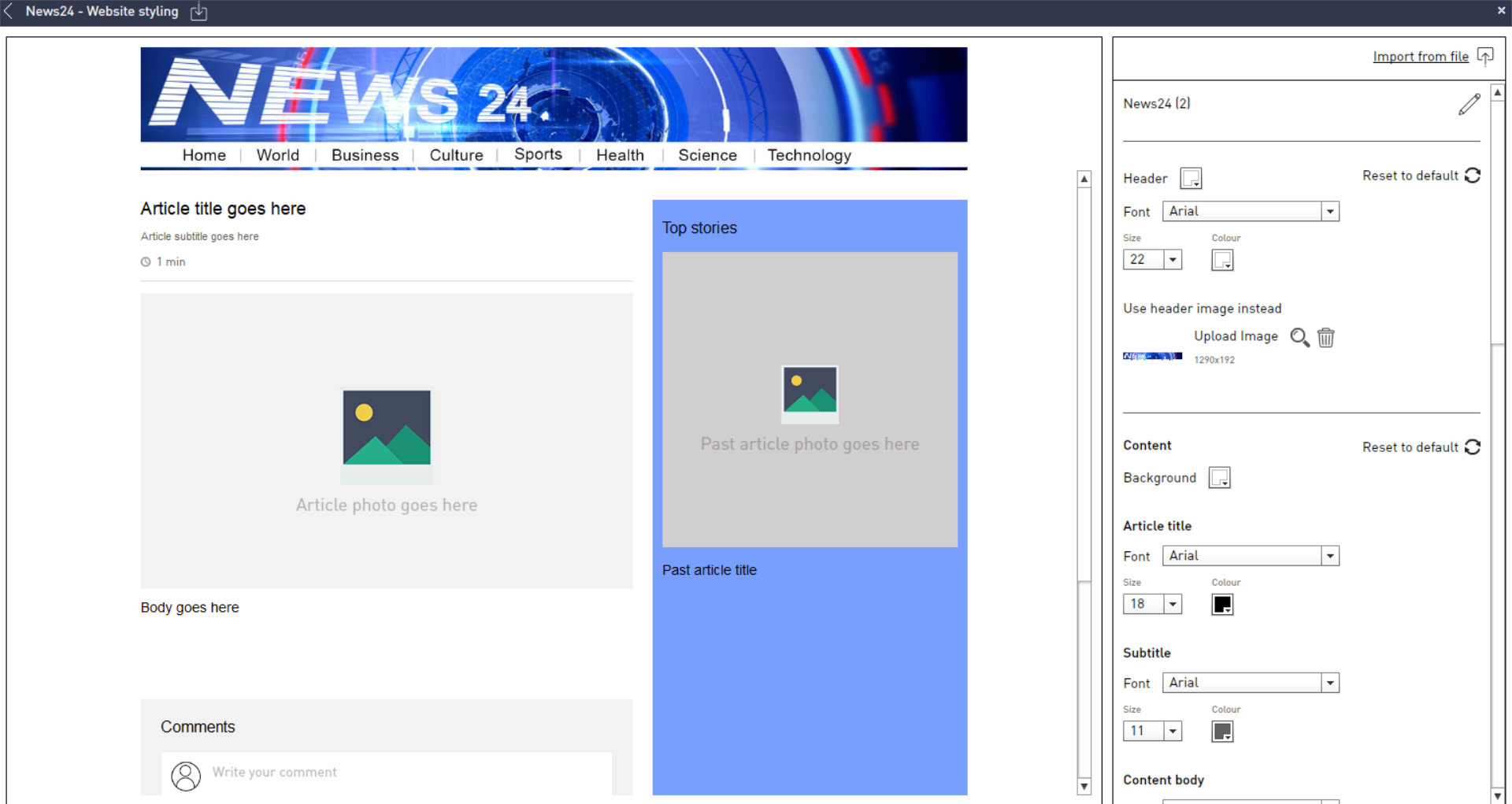 |
7. To publish a new article
during your exercise, navigate to the Scenario Editor 8. Add an inject (bottom left corner) 9. Select your
persona and the website
channel. 10. Add Title,
Subtitle, Body and images or
video for the new
article. | 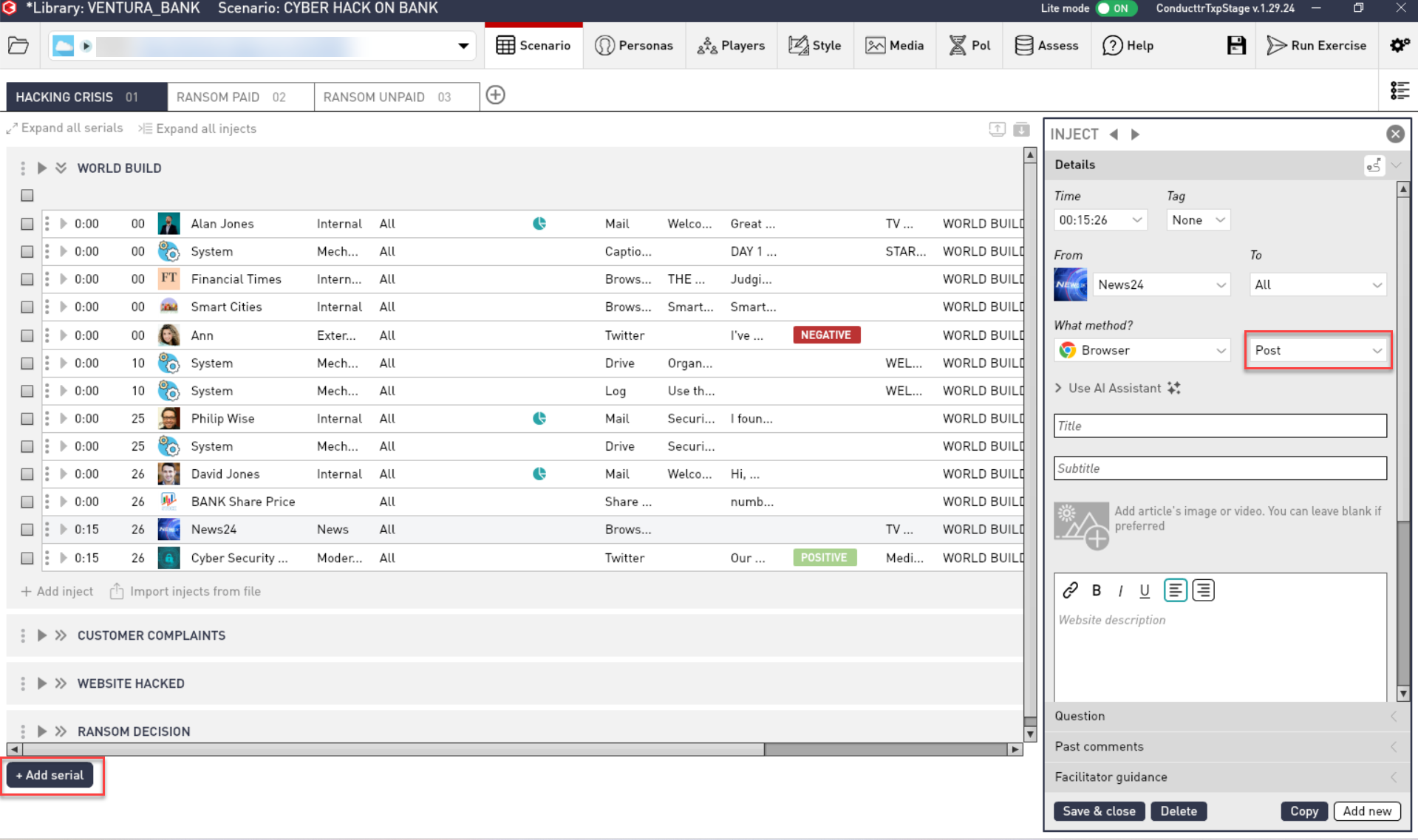 |
Website search
Note: This feature is
licence-dependent and may not be available
with your licence.
Players can search for terms on
shown or hidden websites.
If Search Engine is enabled in your
Conducttr license, players will be able to
access it by clicking the channel in their Virtual desktop.
- In article-based
websites, players can search for
any term used in Title, Subtitle or Body
in any new article.
- In URL-based websites,
players can search for content written in
the Body field in each content card for a
new website in the Scenario Editor.
These terms won't be shown on the website
when published, but are used to help
players find specific websites according
to their search terms.
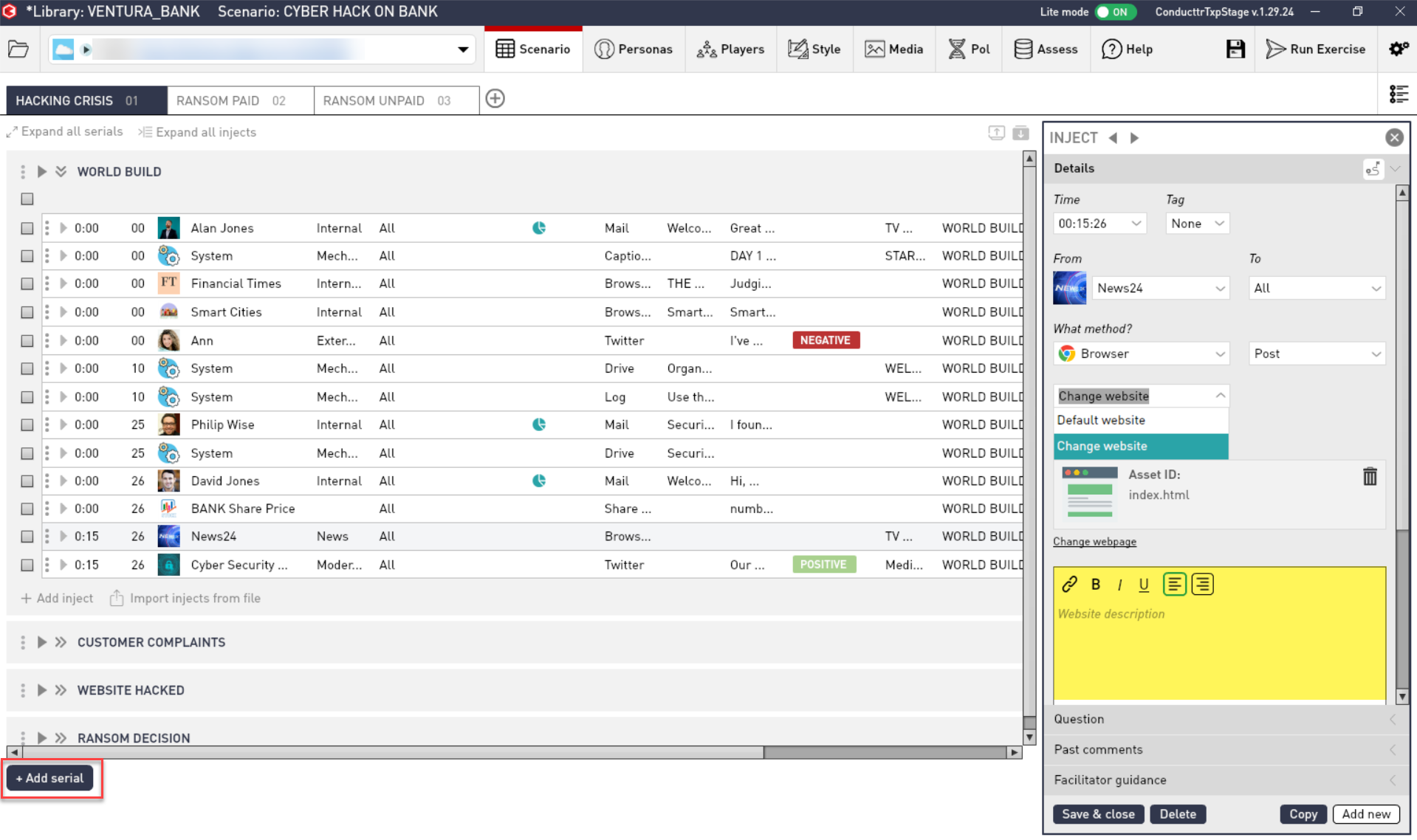
Searching and Search Results
Searching in the Websites/News channel
also includes results from social media
channels you have enabled and will find
personas as well as content.
The following examples
illustrate how you can use logic operators
in your search.
News agencies
This will find all mentions
of "news agencies" where the words are
together. It won't find "news and
other agencies"
News AND agencies
This will find "news and
other agencies" because both search
terms exist in the content.
News OR agencies
This will find articles,
websites and social media with either
"news" or "agencies".
You can use parenthesis to
group search terms.
News AND (agencies OR outlets)
This will find all
articles and social media mentioning
"news" with either "agencies" or
"outlets"
Past articles
In article-based websites, you can
prepare a set of articles to be
available when the user first logs in,
so the website, news page or blog
feels lived in.
1. In the Scenario
Editor, go to Personas > Select your desired
persona. Make sure this
persona is marked as Organization.
2. Select the Website section
and make sure your website
is article-based.
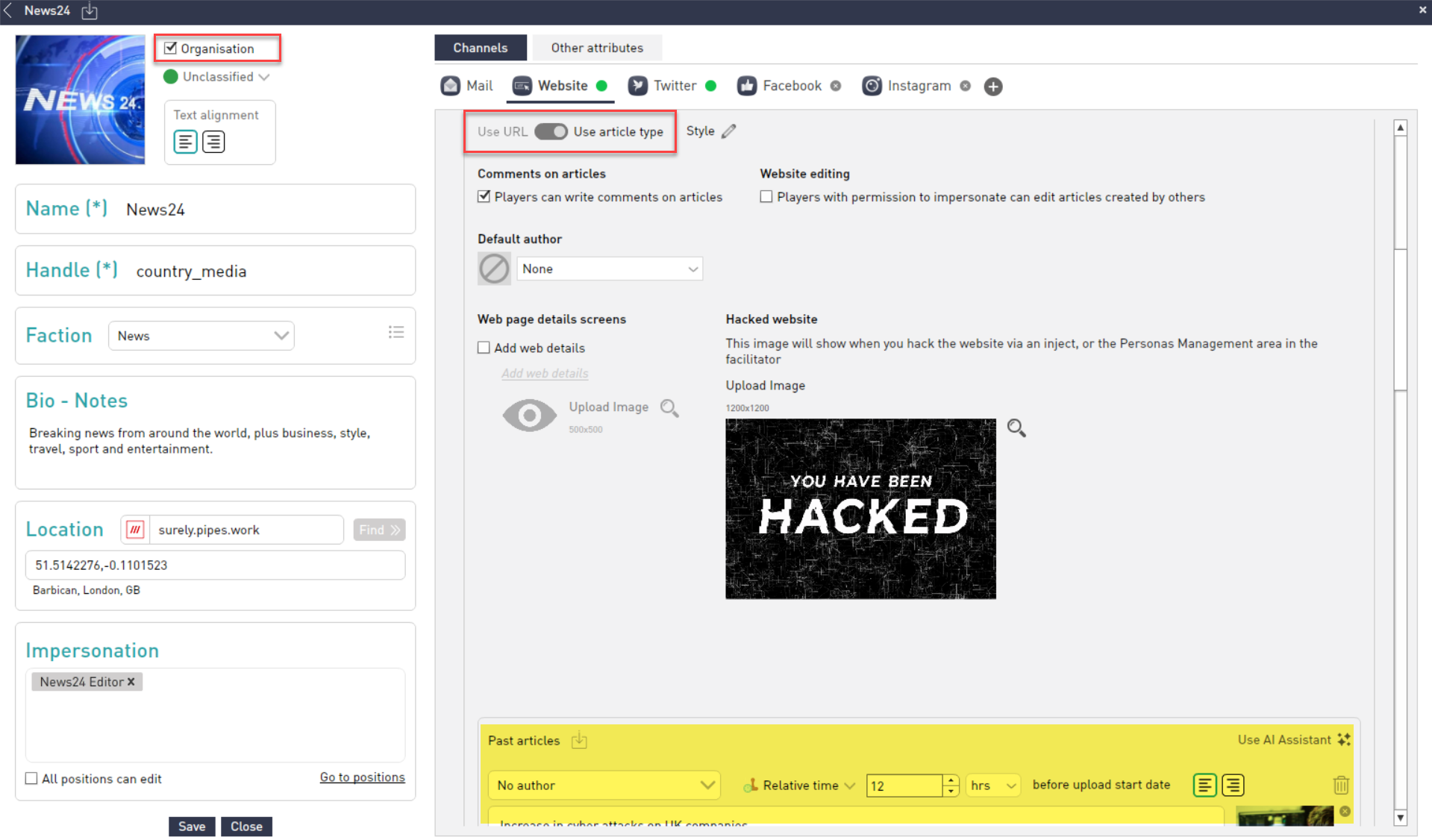
3. There are various ways to produce historical content:

A - If past article section is empty, click to download a blank template for .csv upload. If past articles section is populated, use it to download predefined articles in .csv format
B - AI assistant can be used to create article text and images, you can find more details about how to accomplish this here.: https://conducttr.helpdocs.com/ai-assistant2/generate-historical-content-with-ai
C - Click here to manually add and create articles
D - Click here to upload a batch of past articles from .csv file
Sharing articles
Sharing articles
In article-based websites, you can
share articles within the exercise.
Click the Share icon at the top
right corner of any article to share
on available channels for your
exercise
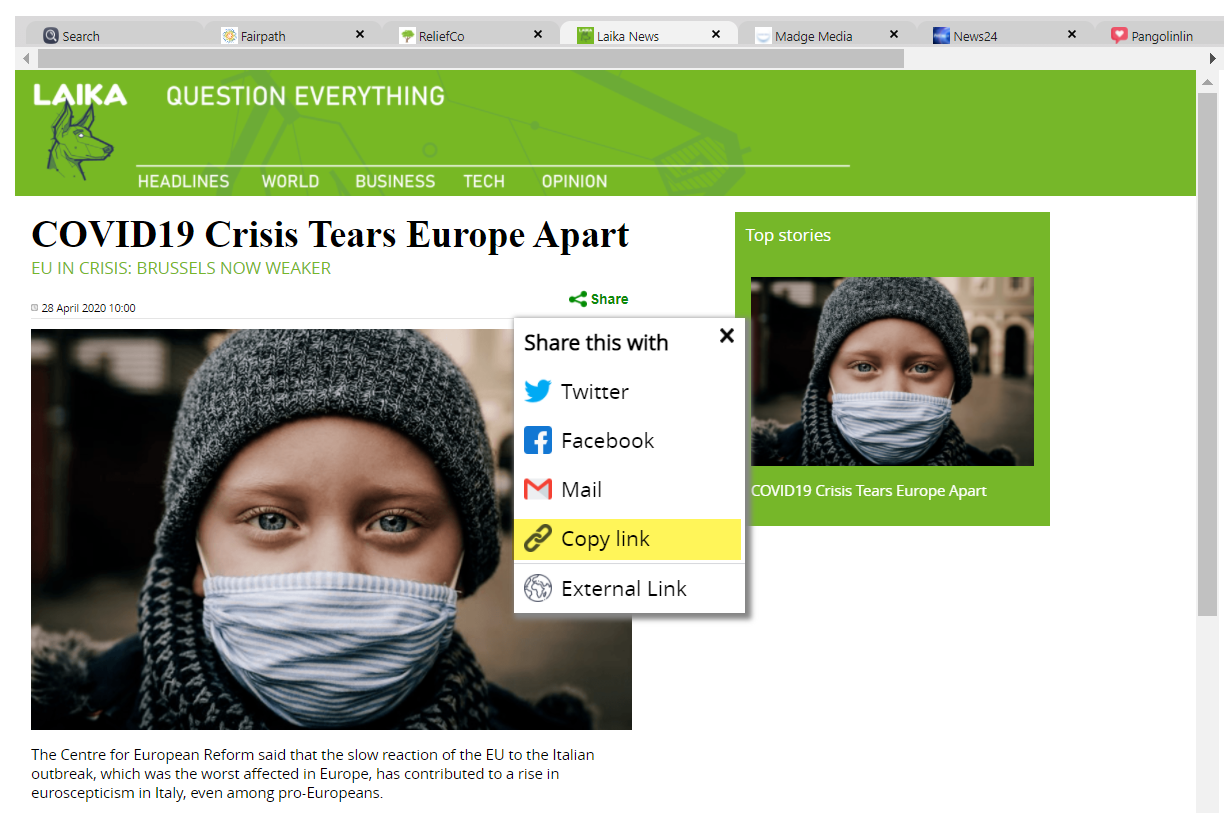
About Copy link and
External link
Copy link generates
an internal link that can be pasted
anywhere in your exercise and it will
link to the referenced article. It
will not work outside the Virtual
Desktop.
External link generates a link that can be used
outside the Virtual Desktop,
can be referenced in reports or any
other exercise
documentation.
