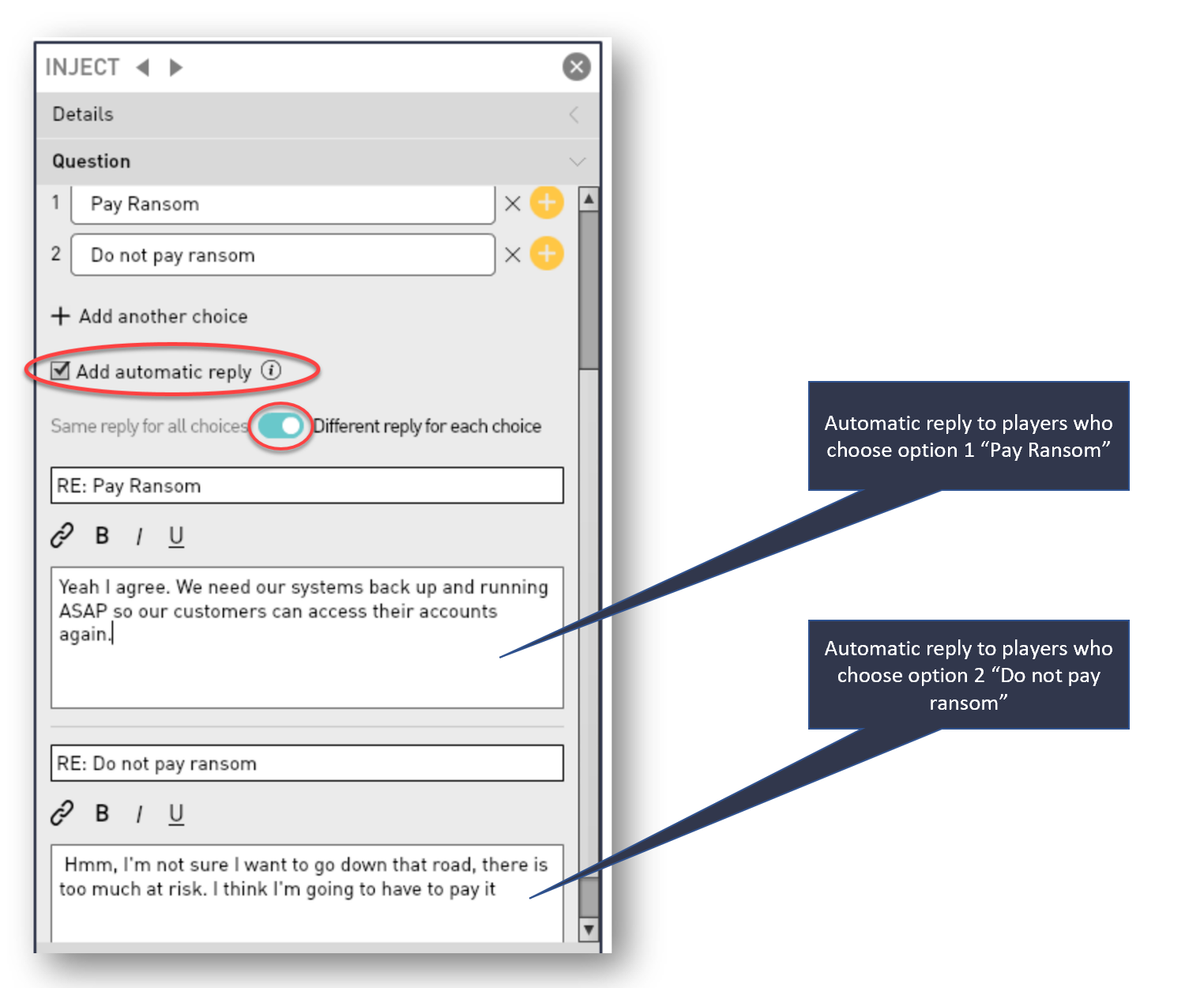Goal
After reading this article
you'll:
- Understand how and when to use the Messenger
channel
Summary
Messenger is
a simulated
text
channel
| Name | Messenger Channel |
| Benefit | Engage participants in chat
and evaluate their choices
made Contributes to a high
fidelity environment |
| Features |
|
How to set up the Messenger channel
(MEL)
- Create and inject and select "Msngr" as
the channel type
- This will open the messenger channel so
that players can access and use it
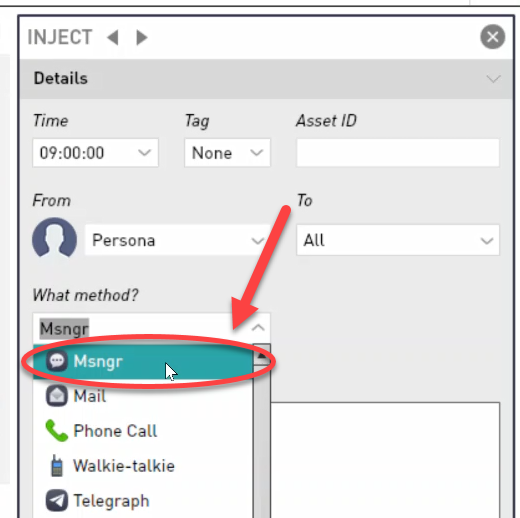
Simulate colleague conversations
- You will need to create a new
inject for each message
- Change the timestamp on each
message for a more realistic chat
simulation
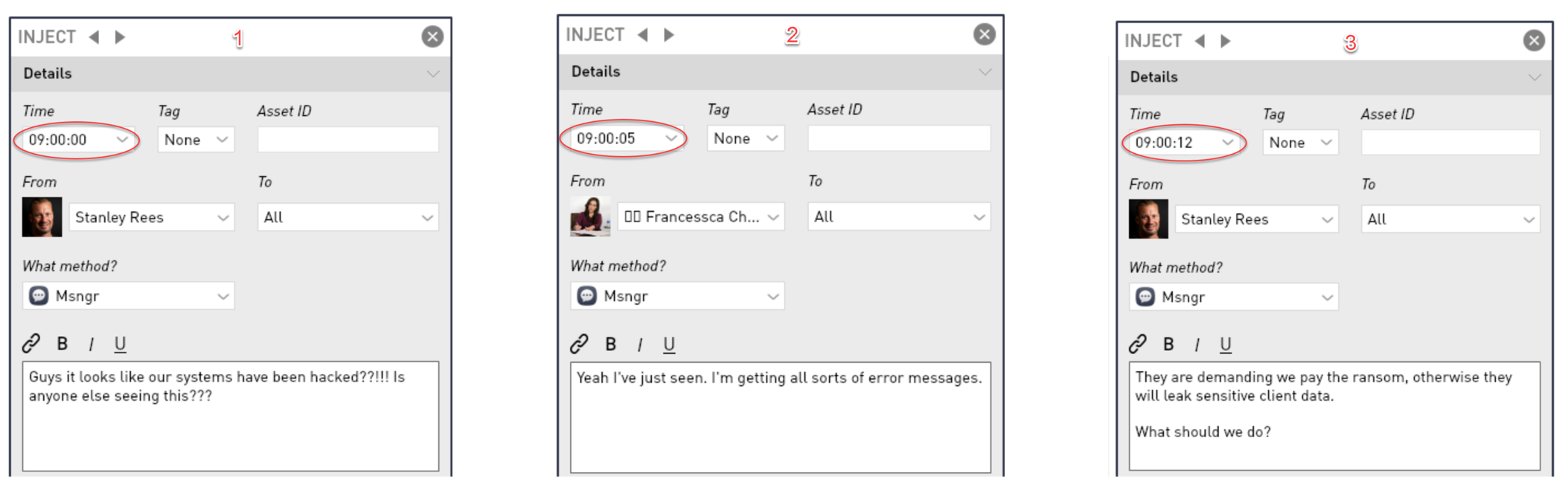
Add questions for participants to
reply
to
- To add a question to a
message
click on "Question"
- Click on "Add
question"
- Enter the choices you
want your
participant to choose from
Note: You also have the option to
add an "open question" if you want
your
participant to reply with whatever
they
choose
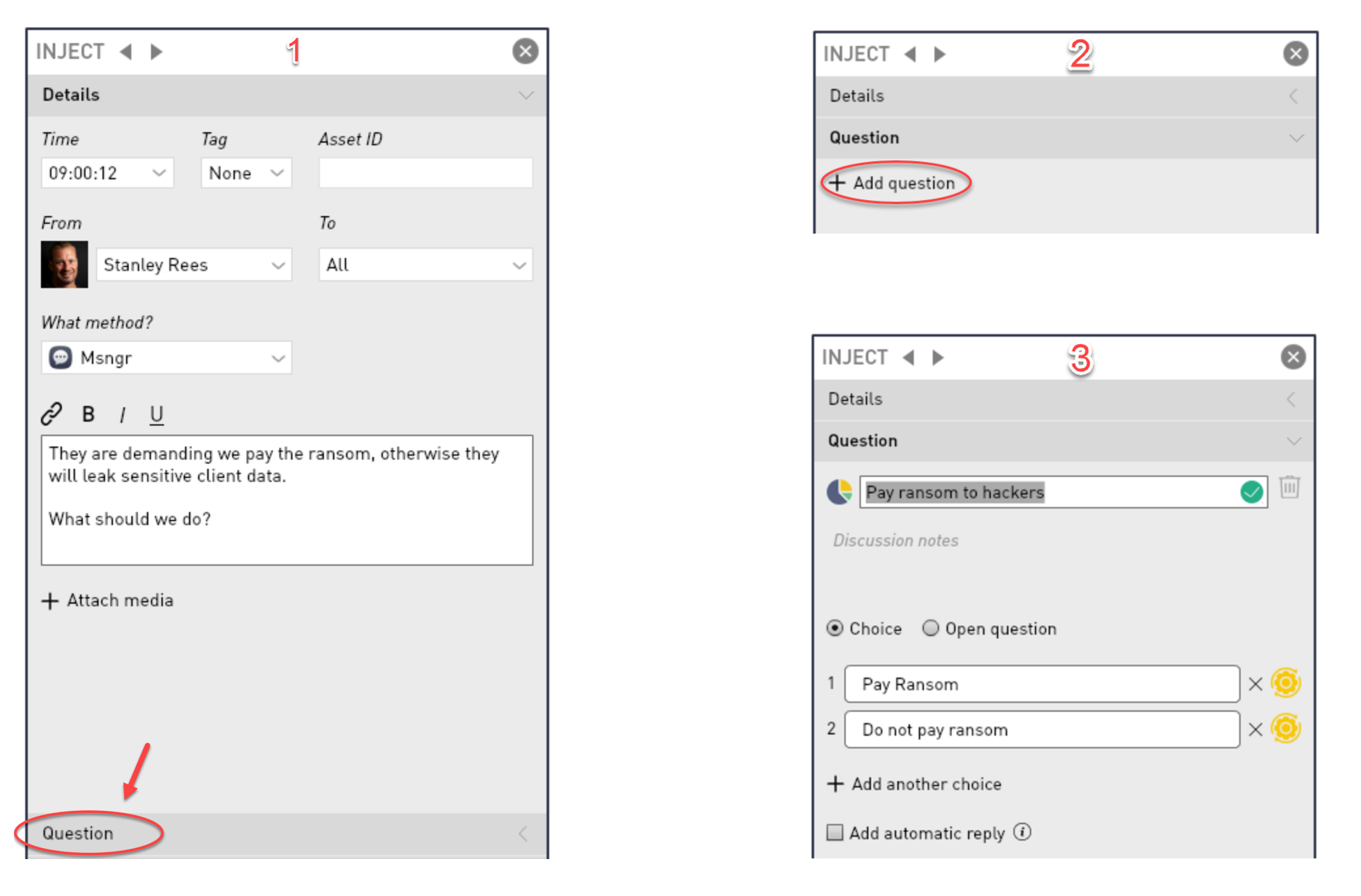
Add automatic
replies to
questions
- You can add
automatic
replies
to
questions
by clicking
the tick
box
- You then have
the option to
either
send
the same reply
to all
players,
irrespective
of which
option
they
choose
- You also have
the option to
send
different
replies for
each
choice
Automatically
send the same
reply
for all
choices
- You
may
want
to
use
this
feature
to
ask
for
more
detail
from
the
player
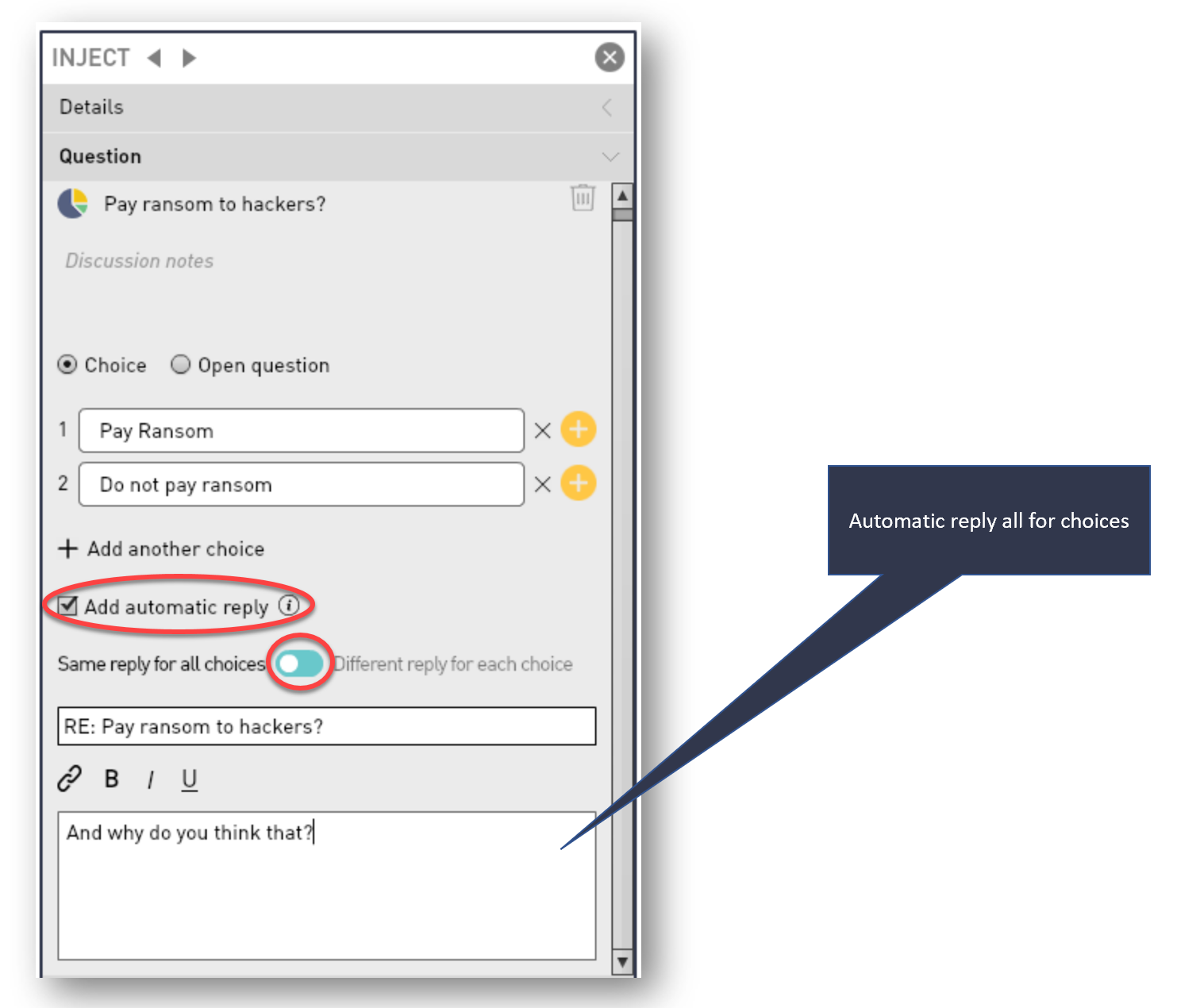
Automatically
send different
replies for
each
choice
- You may want
to use this
feature
to push
players
down
a
specific
direction
but
still
giving
them
the
feeling
that
they
had
a
choice