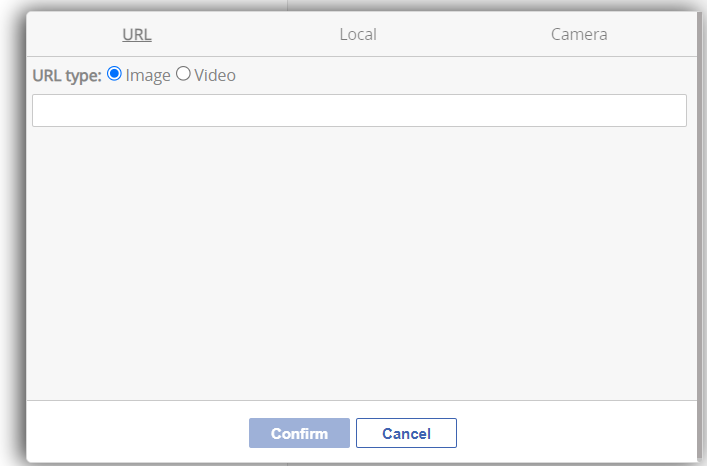Goal
After reading this article
you'll:
- know what MsngrPlus is
- how to use MsngrPlus: create groups, send pre-planned content, attach media and documents
Summary
Messenger Plus is a collaboration channel similar to WhatsApp.
| Name | Msngr Plus |
| Benefit |
|
| Features |
|
Activating the Msngr Plus channel
Activate the Messenger Plus channel for it to appear in the player view.
Navigate to the Scenario Editor > Style > Channel Configuration > Search 'Msngr Plus' click Activate
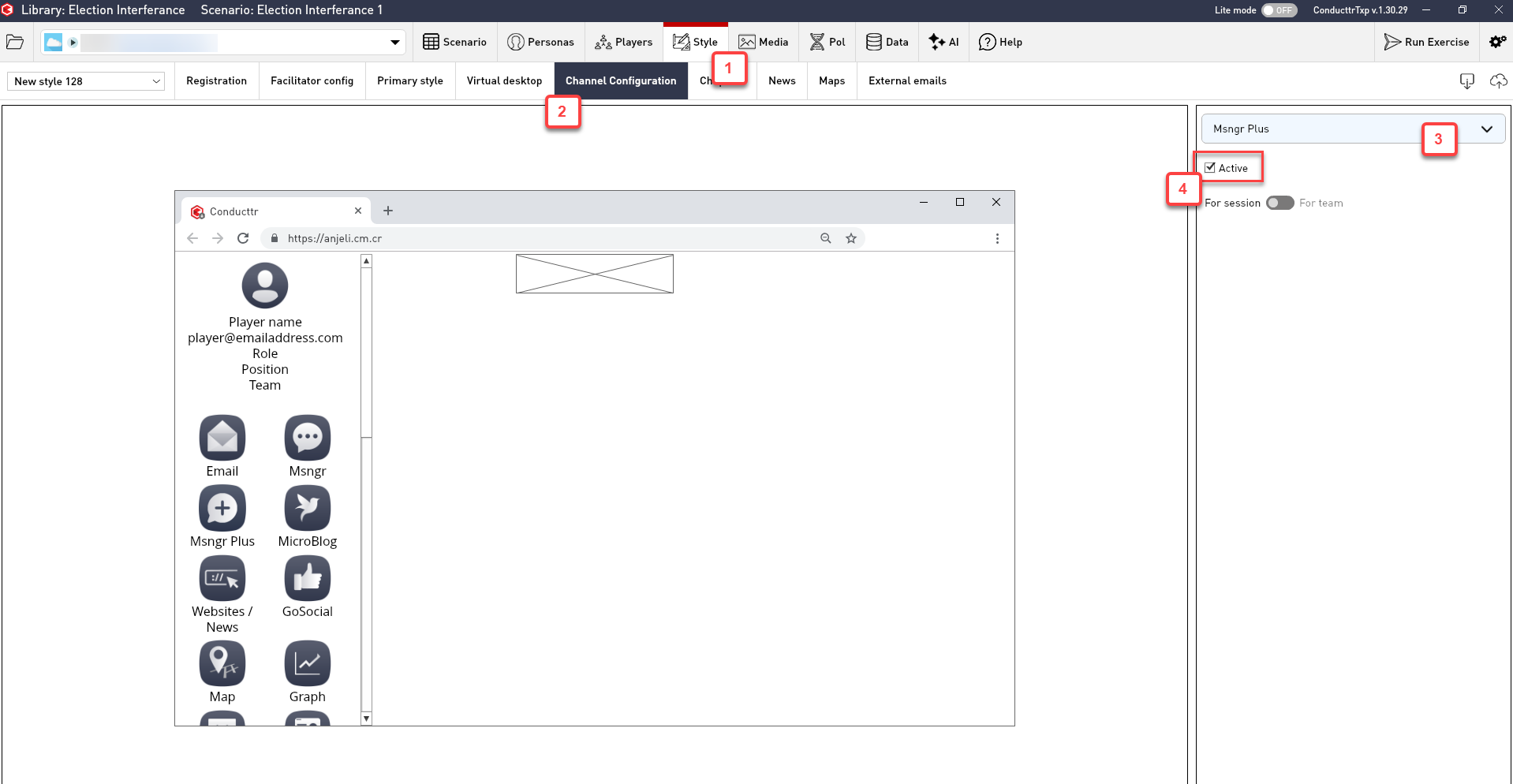
Activating Msngr Plus for personas
For players to see or send messages to personas in the chat, those personas must have the Msngr Plus channel activated. You can send pre-planned content via this channel, therefore this is important to do.
You can either:
1. Select the persona you want to enable Msngr Plus for Personas > Channels > click on the plus button and tick Msngr Plus
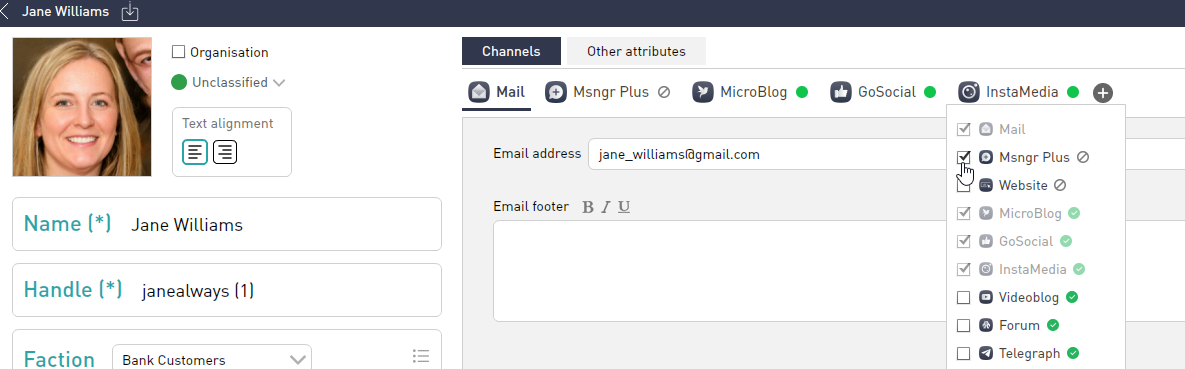
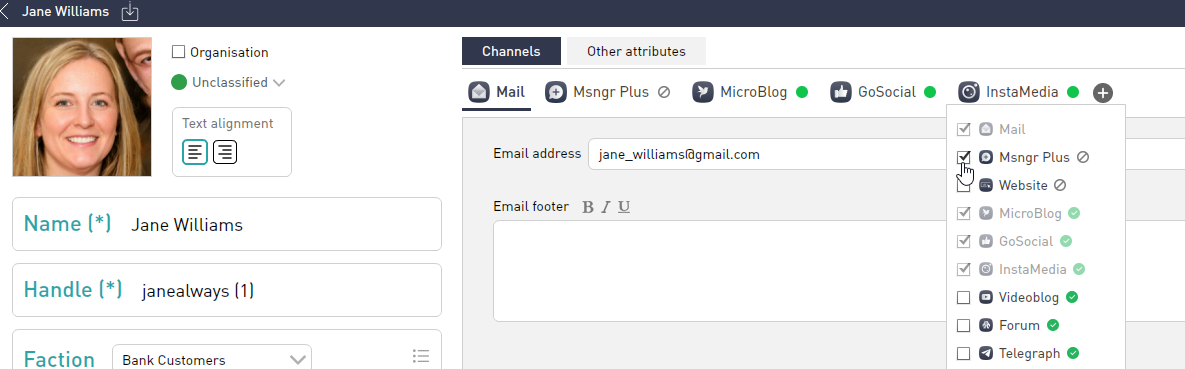
2. Click the cross button and the Activate to activate the channel, there will now be a green dot next to that channel, indicating that it is active.
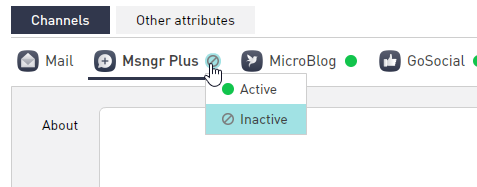
Or, you can activate the channel whilst building your injects. If you select the Msngr Plus channel you will get a notification asking if you want to create an account for that persona, just click yes and this channel will be activated!
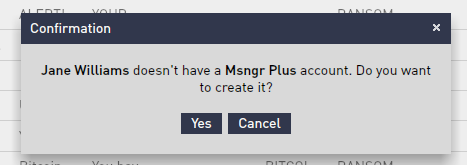
Changing the Style of Msngr Plus
In the Scenario Editor navigate to Style > Virtual Desktop
Here you can change the image and name of Msngr Plus
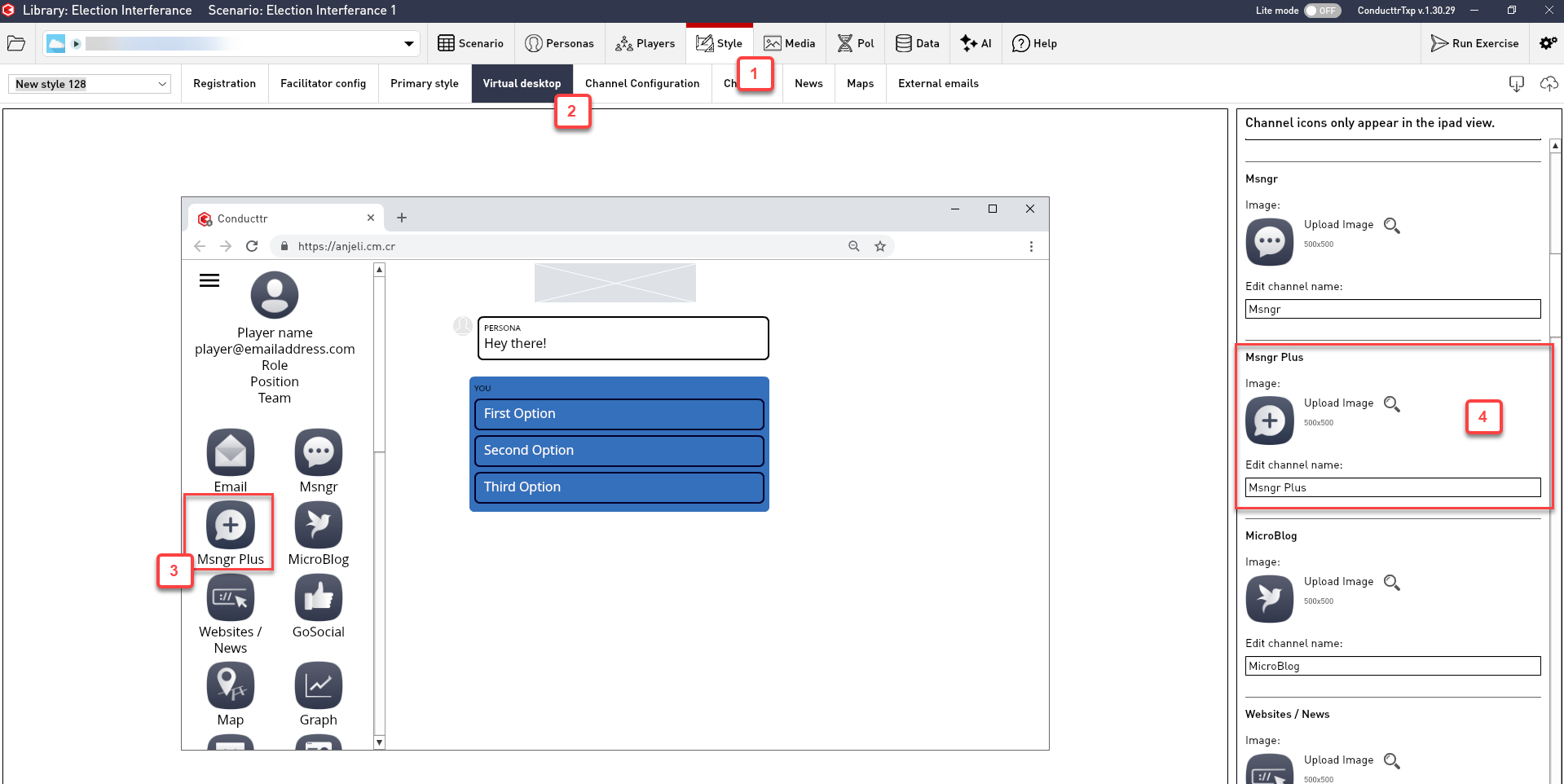
Using Msngr Plus
Sending Pre-Planned Content
| 1. Add an inject ensuring to select the MsngrPlus channel | 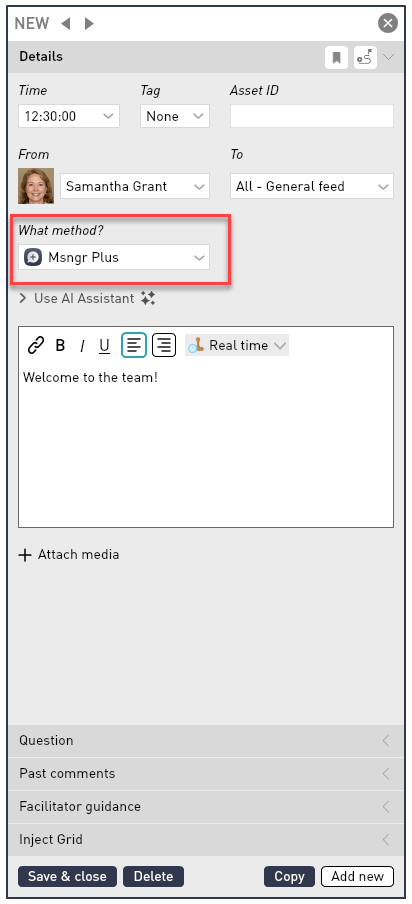 |
| 2. Here you also have the option to send this to everyone or certain groups/roles/positions | 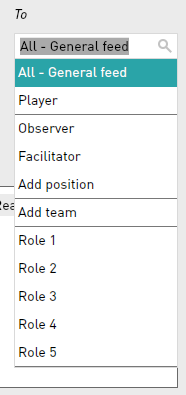 |
| 3. Ensure MsngrPlus channel is activated for players Style > Channel Config > Msngr Plus | 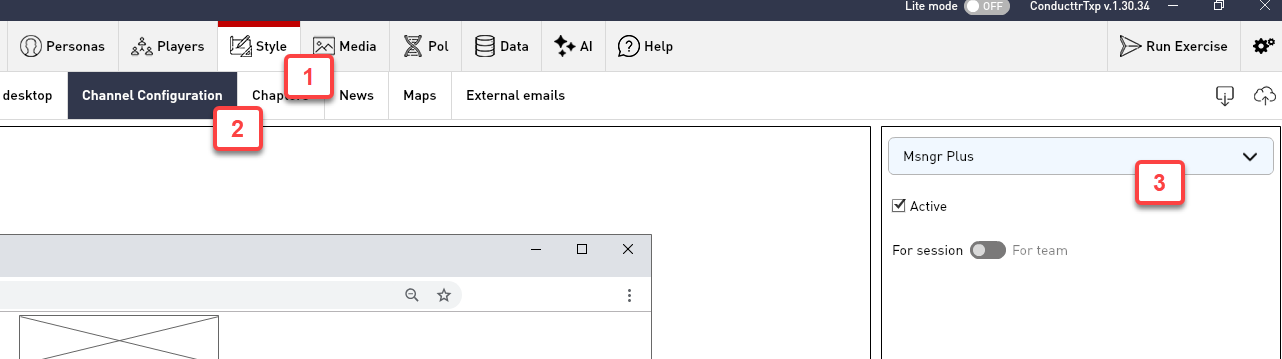 |
Creating a Group
| 1. Open Msngr Plus and click the blue icon at the top to create a new group | 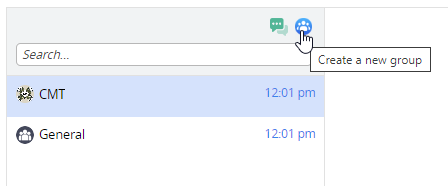 |
| 2. Give your new group a name and image if you wish then click the blue tick |  |
| 3. Add your group members and click the next button. | 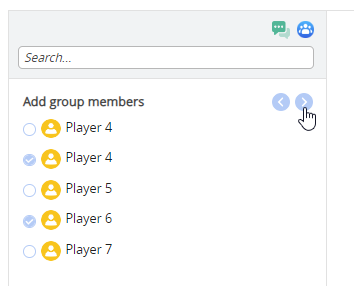 |
| 4. You have now created a new group on Msngr Plus! | 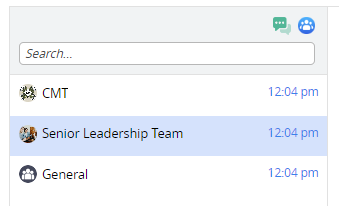 |
Adding Media
Attach both Media and Documents by clicking on the paperclip icon on the bottom left.
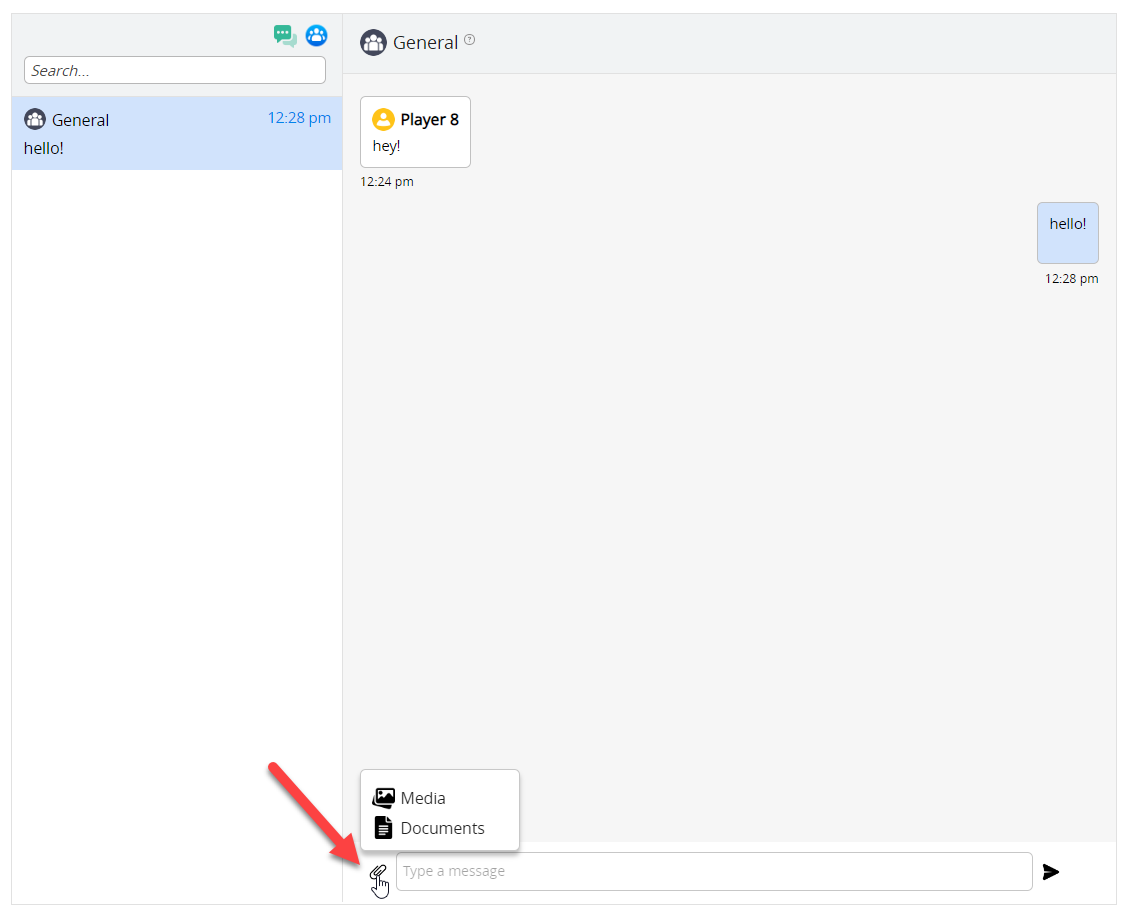
You then have the option to attach a URL, file saved locally or use your camera.