Goal
After reading this article
you'll
- know where to locate AI image generator in flowchart view
- understand how to use the AI image generator in flowchart view
Summary
AI is an effective way to create text and images, this Helpdoc demonstrates how to use and locate this feature in the flowchart view.
| Name | AI Image Generator |
| Benefit | Streamlines the creative process Combats the imaginative barrier |
| Features |
|
Where is the AI Image Assistant?
To locate the AI Assistant you first need to have content. 1. To add the content either click this green button or right-click and select "Add content" | 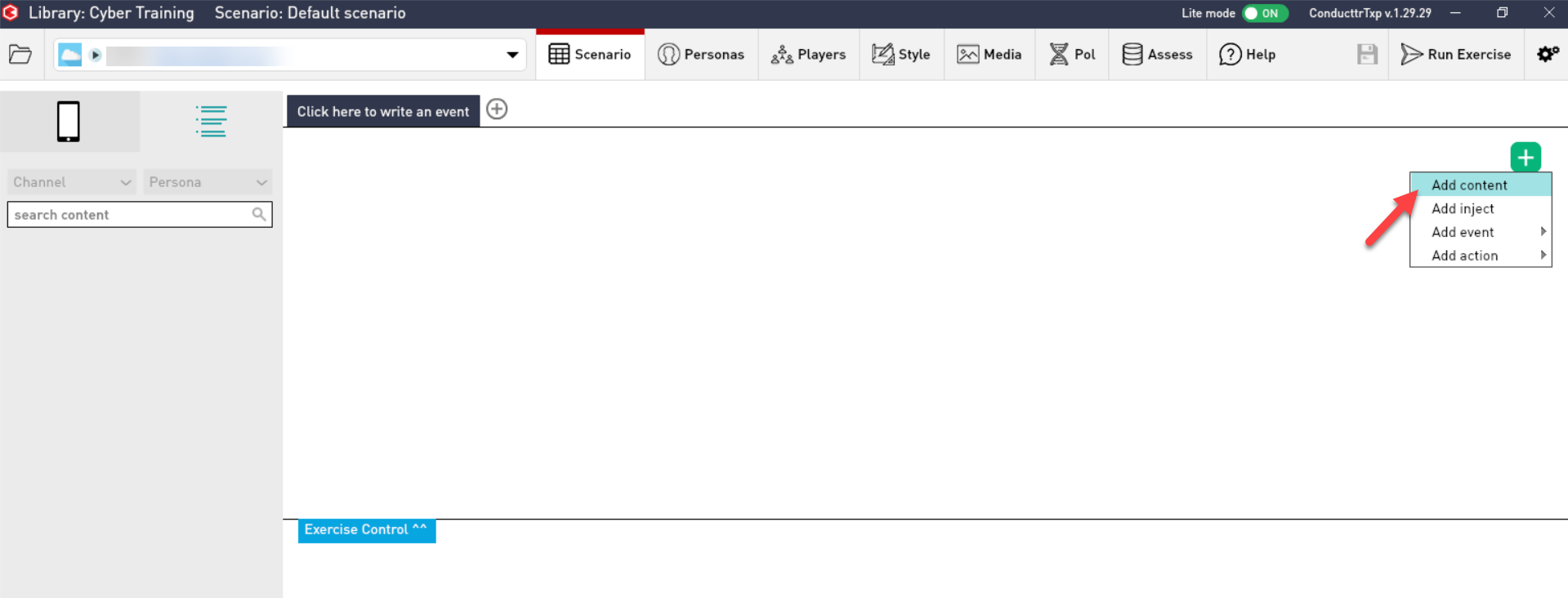 |
To change who the inject is coming from click "Conducttr", this will take you to your persona library. To change the channel, click the channel icon | 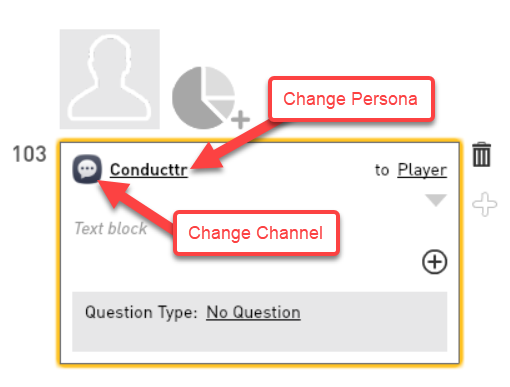 |
| 3. To access the AI Assistant that can assist you in creating images, click the + button on the right side. | 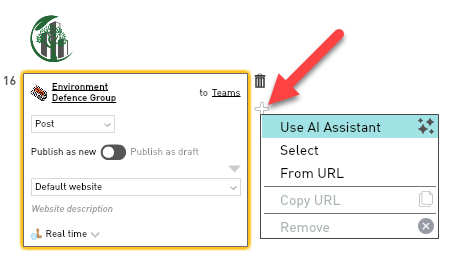 |
Using the AI Assistant
- AI Models rely heavily on the prompts provided by the user. Ensure prompts are clear and specific such as including the camera angle and specific location.
- If the prompts are vague or ambiguous, the AI model may generate inaccurate or inappropriate responses.
For example:
| Effective AI Prompts | Ineffective AI Prompts |
|---|---|
| "wide shot view of floods covering Bangladesh, Dhaka" | "flooded city" |
| "birds-eye view of Mexico City showing houses destroyed by an earthquake" | "earthquake in city" |
| "refugee boat in the middle of the day near Lesbos, Greece, as seen from the ground" | "refugees arriving at the coast" |
