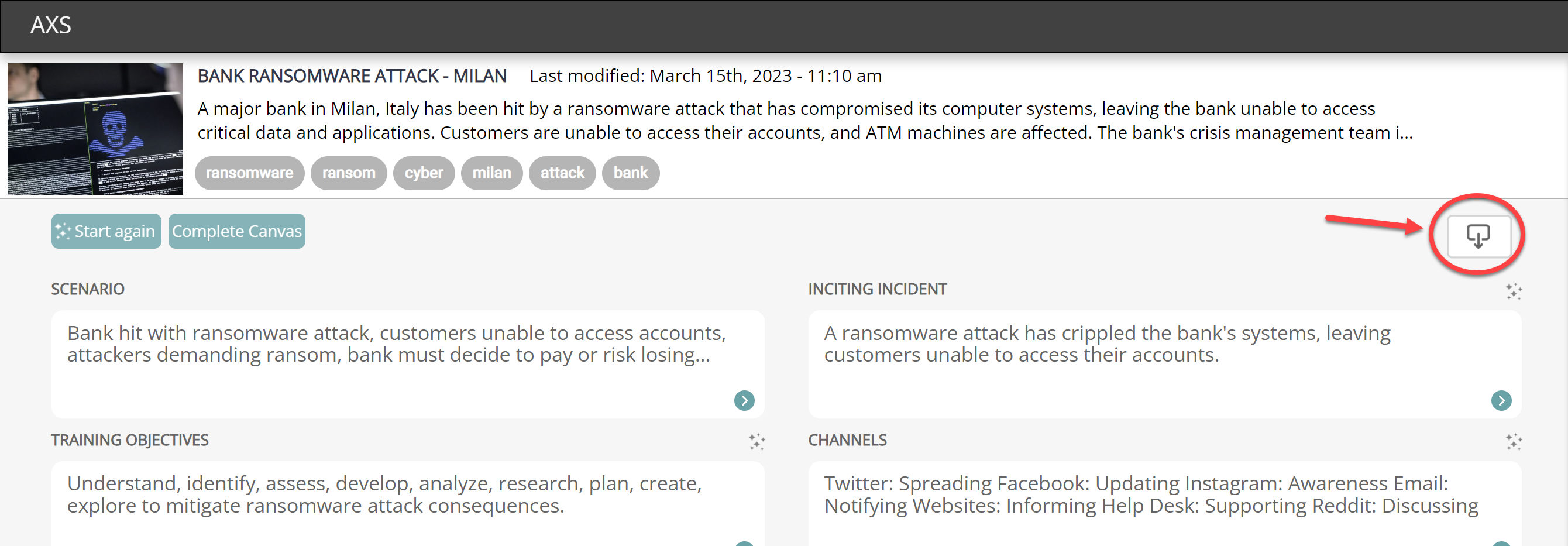Goal
After reading this article
you'll:
- Be able to create different projects
- Be able to auto- generate exercise
storyboards/scenarios
Summary
(AXS) Active Exercise System is
an all in one research, auto-generation,
management and integration platform designed
to help storytellers create engaging and
immersive story worlds quickly and
efficiently.
| Name | Active Exercise System |
| Benefit | Faster delivery of exercises
due to improvements in
research collection,
understanding and auto
generation of exercise
storyboards |
| Features |
|
AXS Dashboard Overview
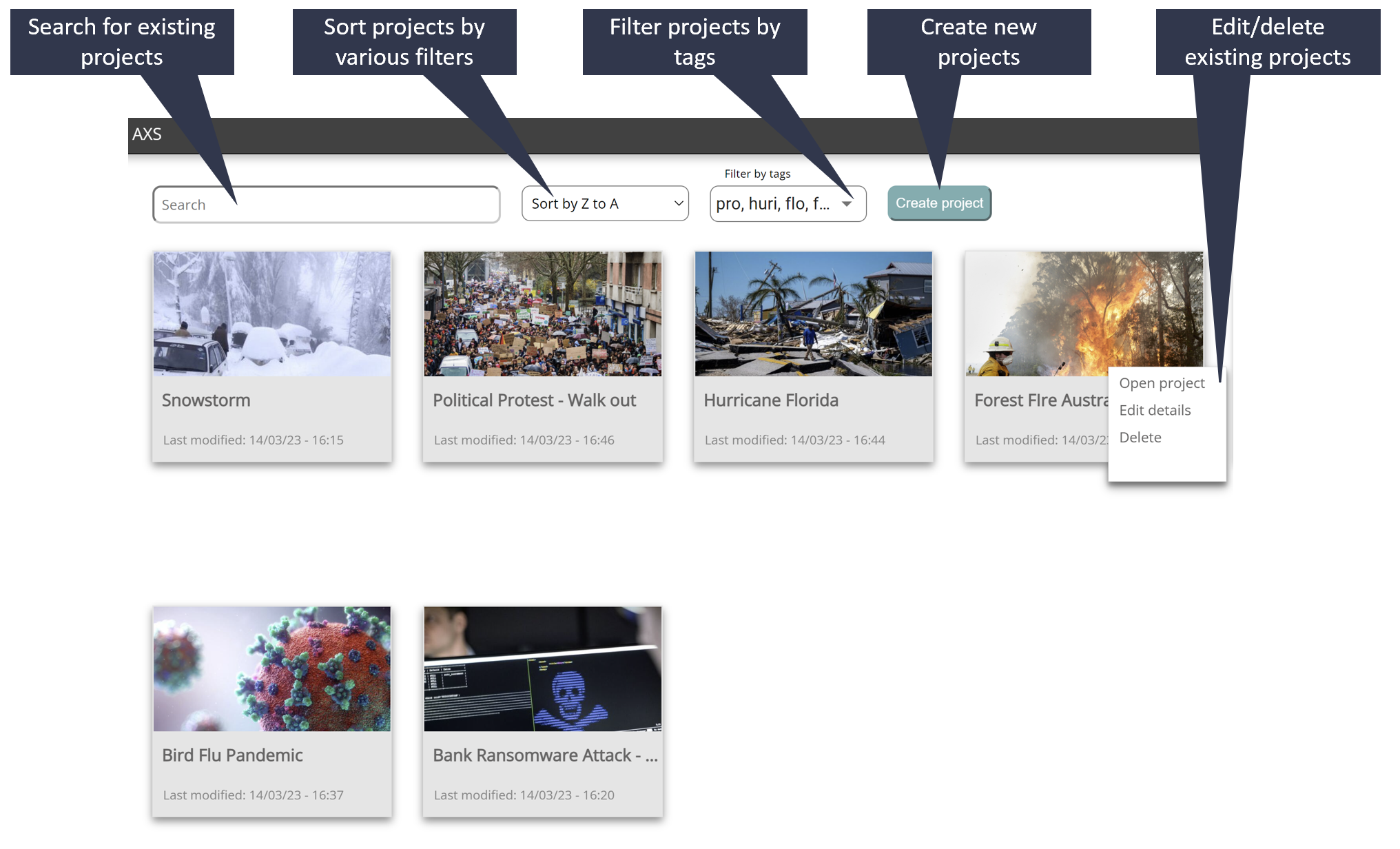
Creating a new Project
1.
- On the dashboard, click on "Create Project"
- Give your project a name
- Add an image and related description to the project
- Add project tags
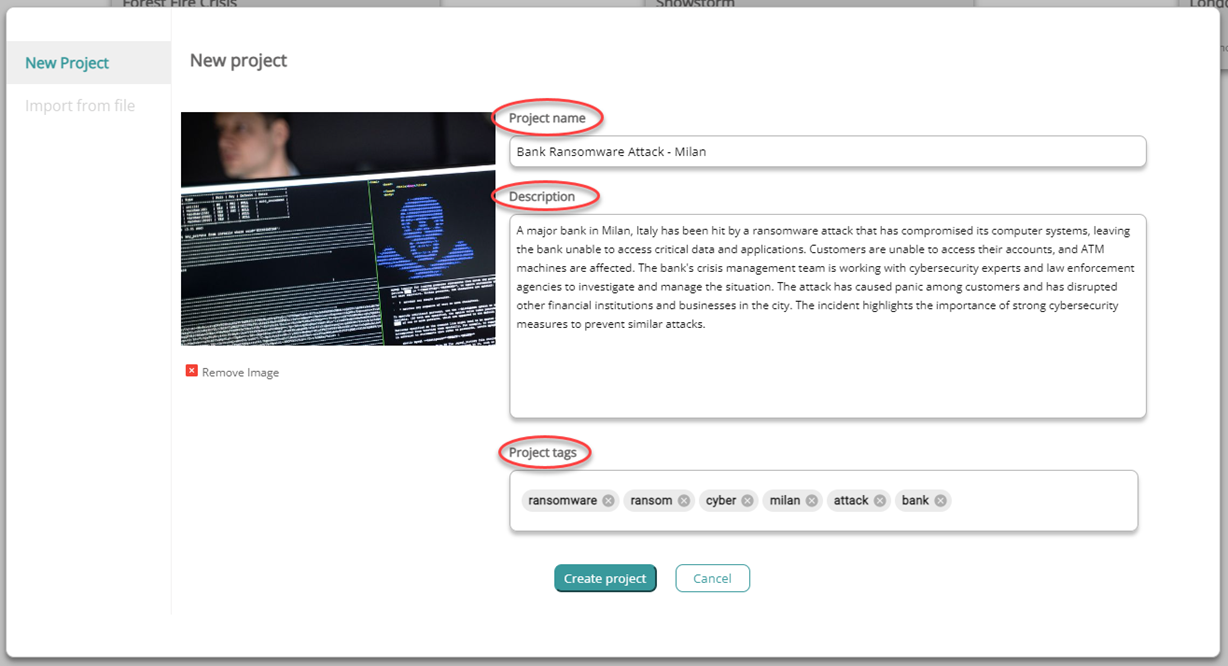
2.
- You will now be re-directed to the Scenario Canvas - this is where your project will be created
- Click on "Get started", and write a prompt to generate a scenario.
- Select the number of acts you want there to be in your scenario (3 or 5)
Note:
- "Acts" corresponds to "serials" in Conducttr Scenario Editor
- You also have the option to incorporate URL's into the prompt. For example your prompt could be: "focus on the role of the bank risk manager https://www.economist.com/finance-and-economics/2023/03/02/russias-sanctions-dodging-is-getting-ever-more-sophisticated"
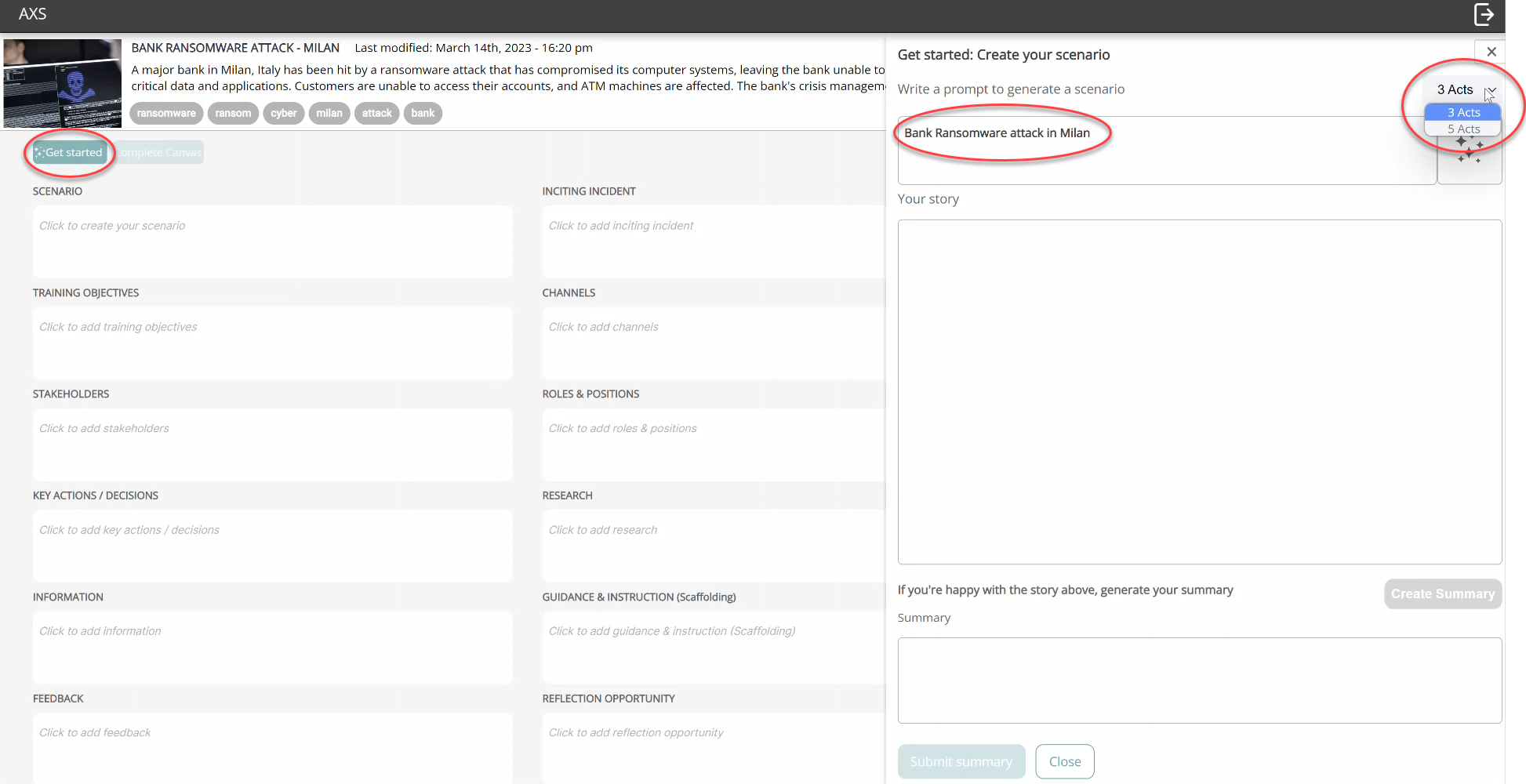
3.
- Click on the design assistant button to generate your scenario
- If you're not happy with the story created, you can re-click the assistant again and it will generate something new.
- If you're happy with the story, click on "Create summary" > "Submit summary"
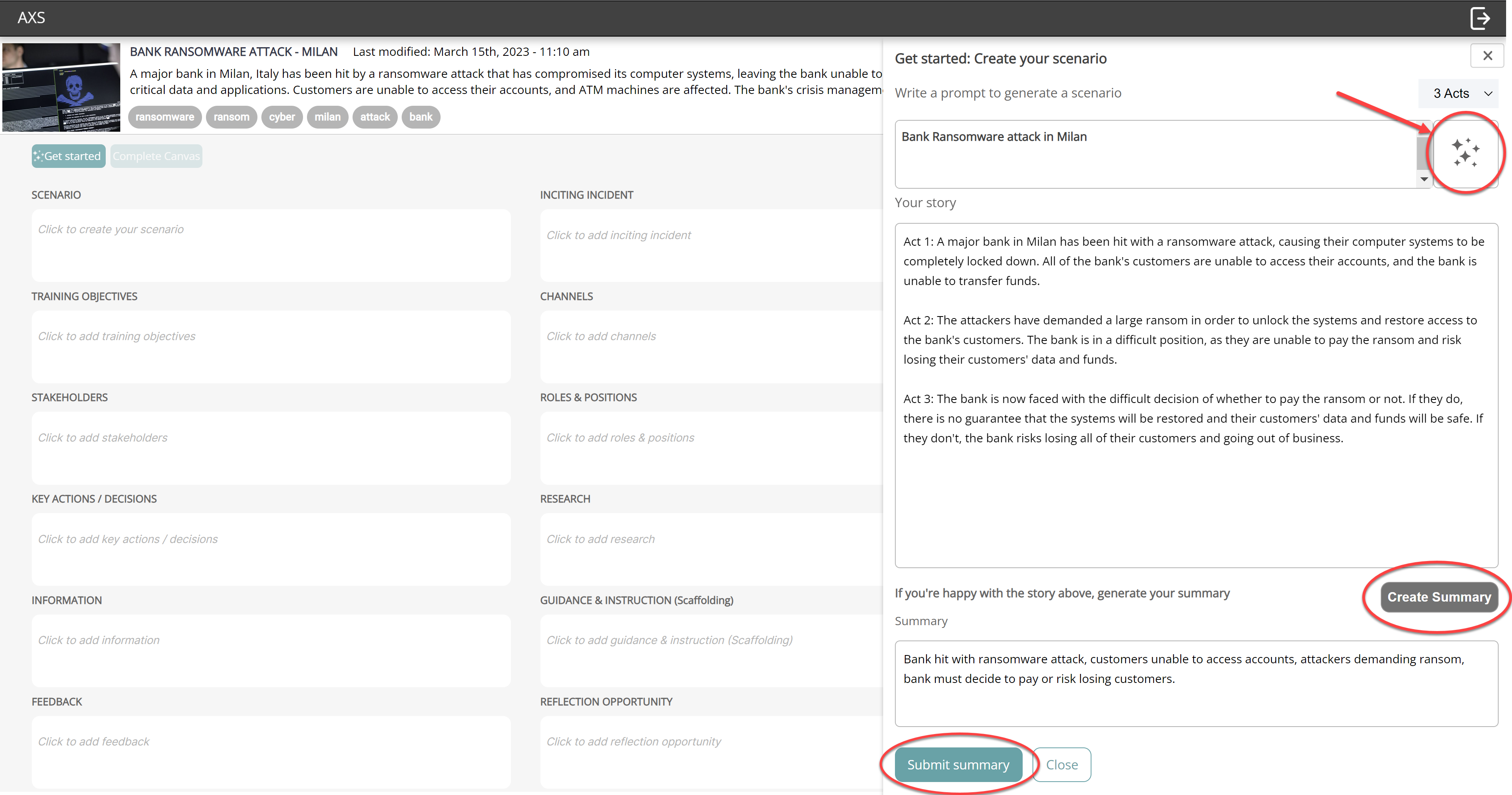
4.
- You then have 2 options to complete the canvas
- Complete the whole Scenario Canvas at once by clicking "Complete Canvas > Fill in Canvas" - this will auto-complete all boxes within the canvas
- OR Complete individual boxes: to do this click on the design assistant next to each box to auto-complete that specific box
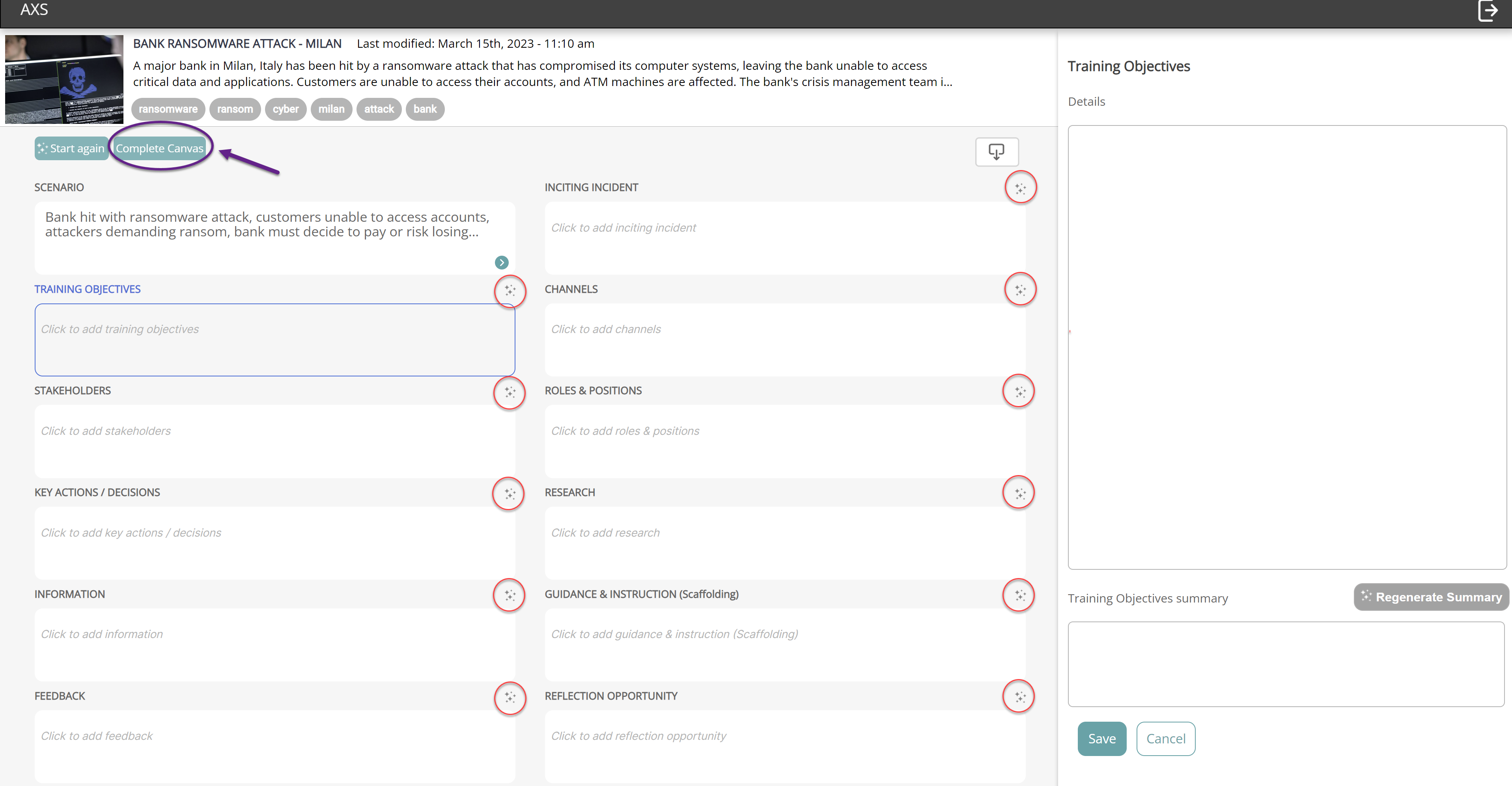
5.
- Once the Scenario Canvas has been completed, you will see a summary of each section in the boxes provided.
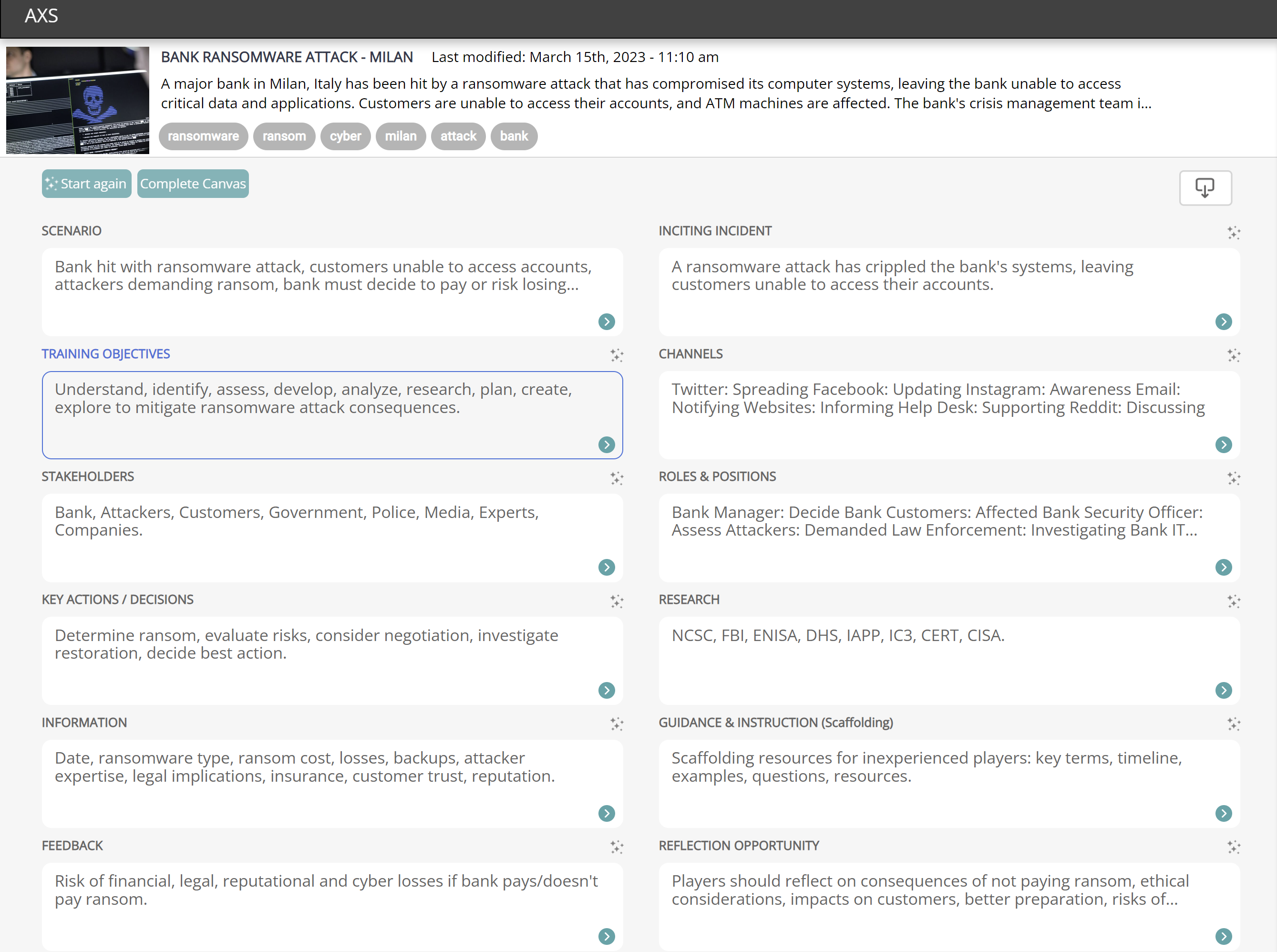
6.
- Click into a box to view a more detailed explanation
- In the example below, "Roles and Positions" has been clicked on, and has opened up the detailed view on the right.
- To edit any of the details, just simply click into the text and make changes. Ensure to click "Save" to save any changes made
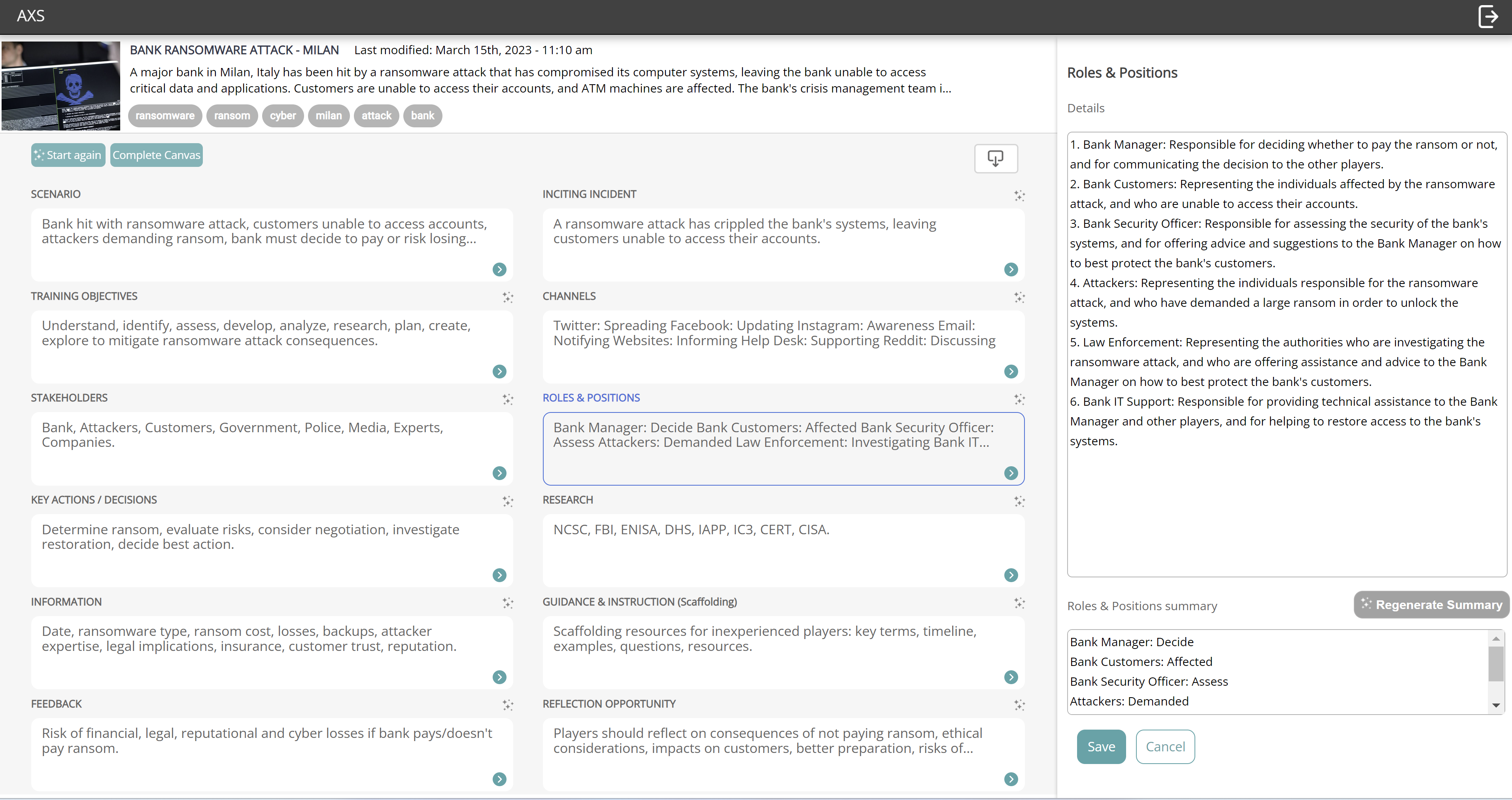
7.
- Export the scenario into a serial report (CSV file)
- This file can then be imported into Conducttr