Goal
After reading this article you'll:
- understand what Telegraph channel is
- be able to create Telegraph content and customise persona profiles
Summary
Telegraph is a dedicated channel that emulates popular, alternative social media services such as Telegram. The purpose of this channel is to provide an aggregator for news media conversations, and trending topics to bring your scenario to life.
| Name | Telegraph |
| Benefit | Simulate social media broadcast feeds for influential personalities and organisations, such as the news media. |
| Features |
|
Creating Telegraph content
You can add "live" Telegraph content in the Scenario Editor by creating injects in the Master Events List:
Using the Master Events List: 1. Click on +Add (navy blue button) 2. Select Telegraph in Method drop-down You can customise: - Exercise time - Post title text - Post message - Media attachment - Post metrics (Views, Up-votes and Down-votes) - Post destination (who will receive the message) - Post timestamp - Past comments | 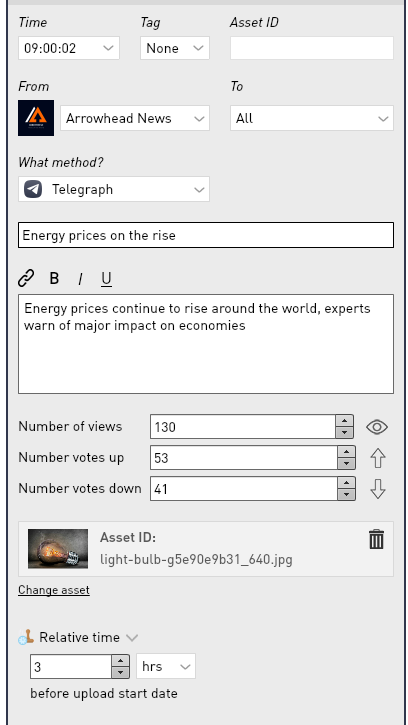 |
Customising persona profiles
This is an example of how to configure a Telegraph profile in Conducttr TeamXp.
Go to Personas and open the Persona Management menu. Select your persona and open the Telegraph tab. Here, you will be able to customise:
- Name - Name to be displayed
- Telegraph handle - Persona's username for this channel
- Bio - Short description that will be displayed in the profile page
- Verified - Is the account verified? (displays blue badge)
- Metrics - Total number of subscribers to the profile
- Header - Upload a custom image for profile header (1500px x 500px)
- Preloaded posts - Posts that will be already published in the profile before the exercise starts. These can be imported from a CSV file and have media attached.
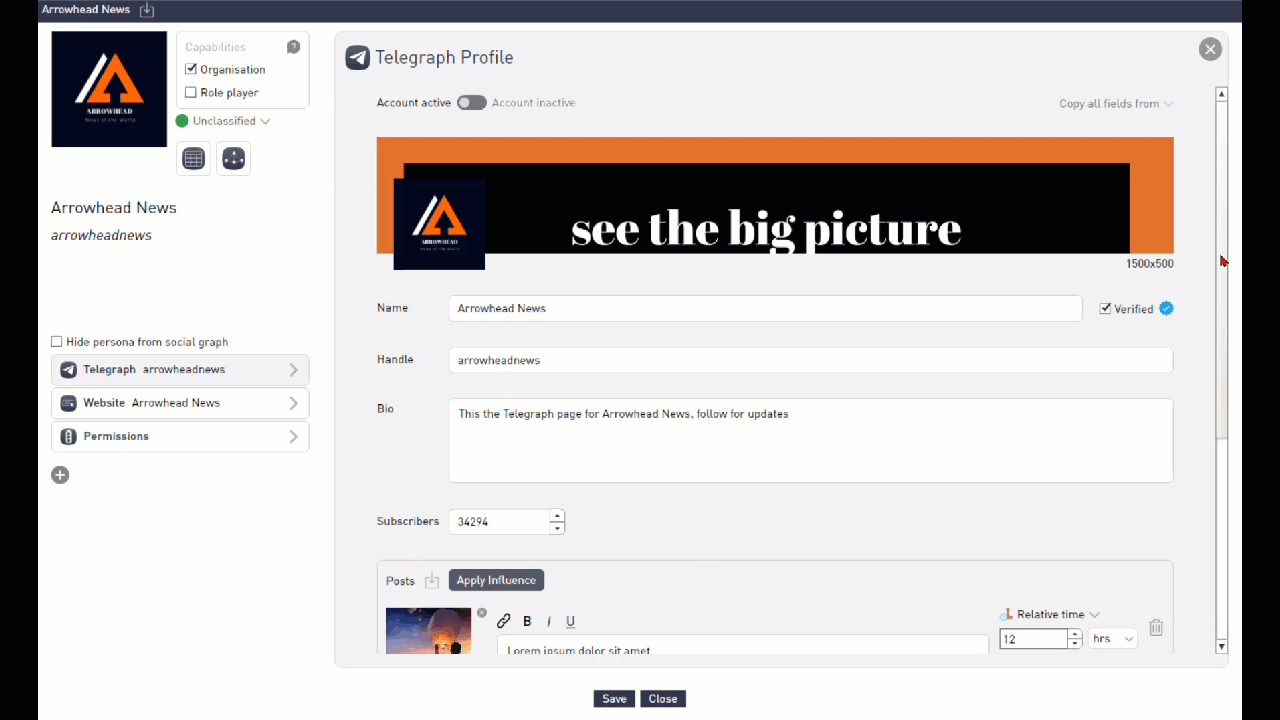
To be able to see it, you need to Publish your scenario. Once in the exercise, personas with a Telegraph page are accessible by navigating to the Telegraph channel. Persona pages will appear in the left hand as a list, with their feed occupying the main space of the page on the right, like this:
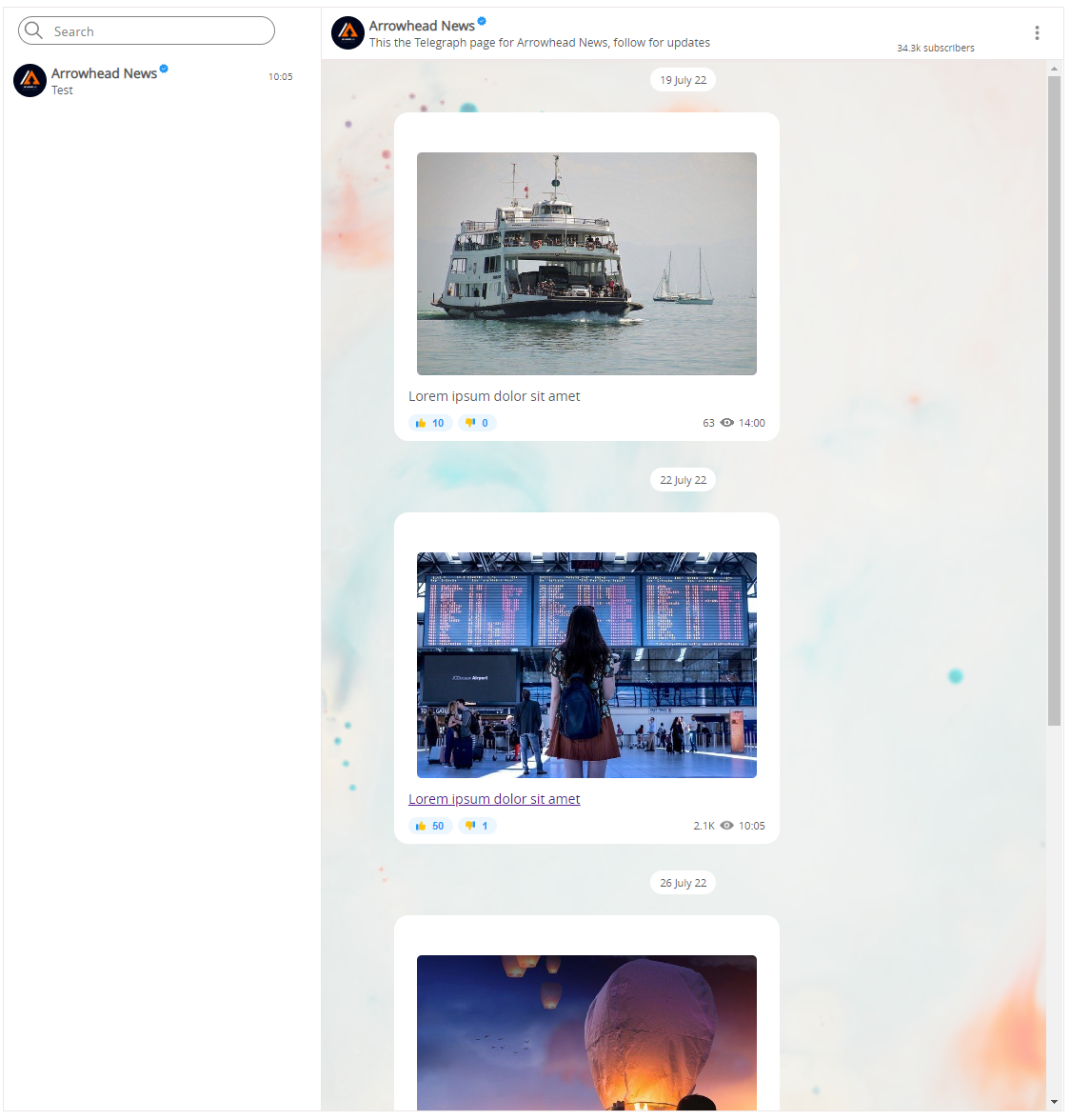
If you have a large number of Telegraph users, you can search for the page you are after in the top-left of the screen.
Available actions
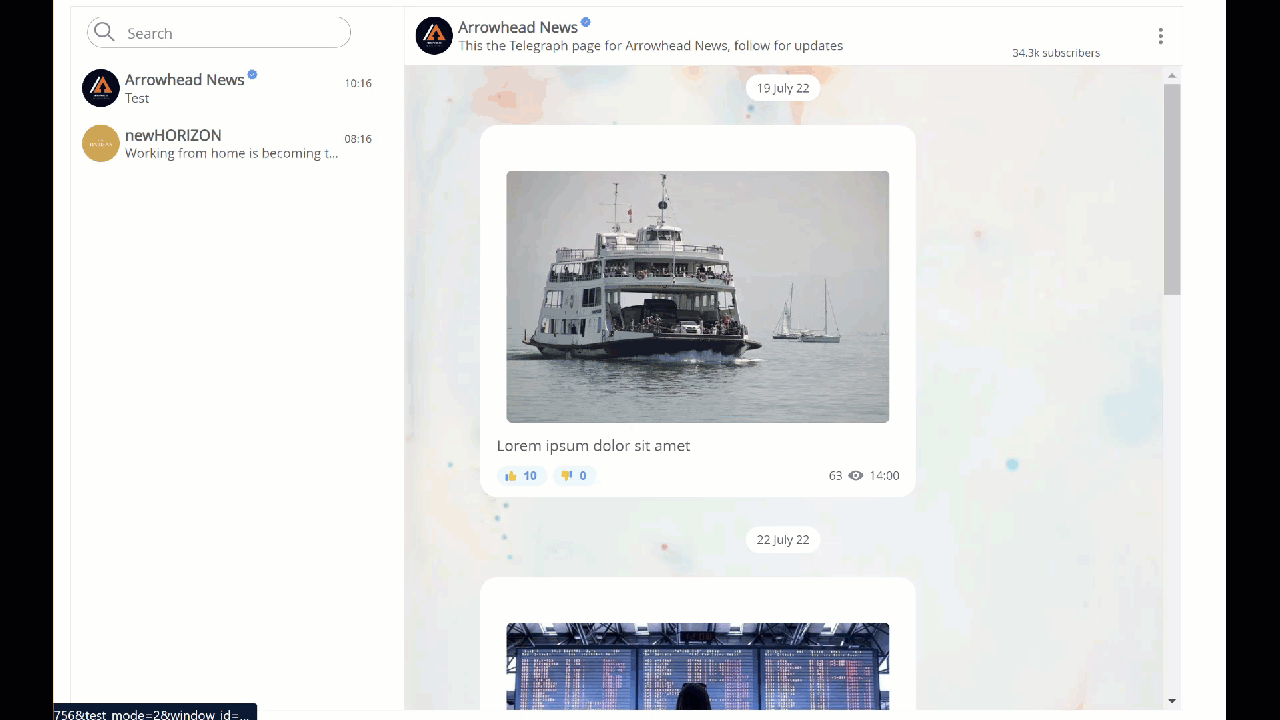 | Navigate between feeds Once there, you will find a box to type your tweet at the top of your feed. |
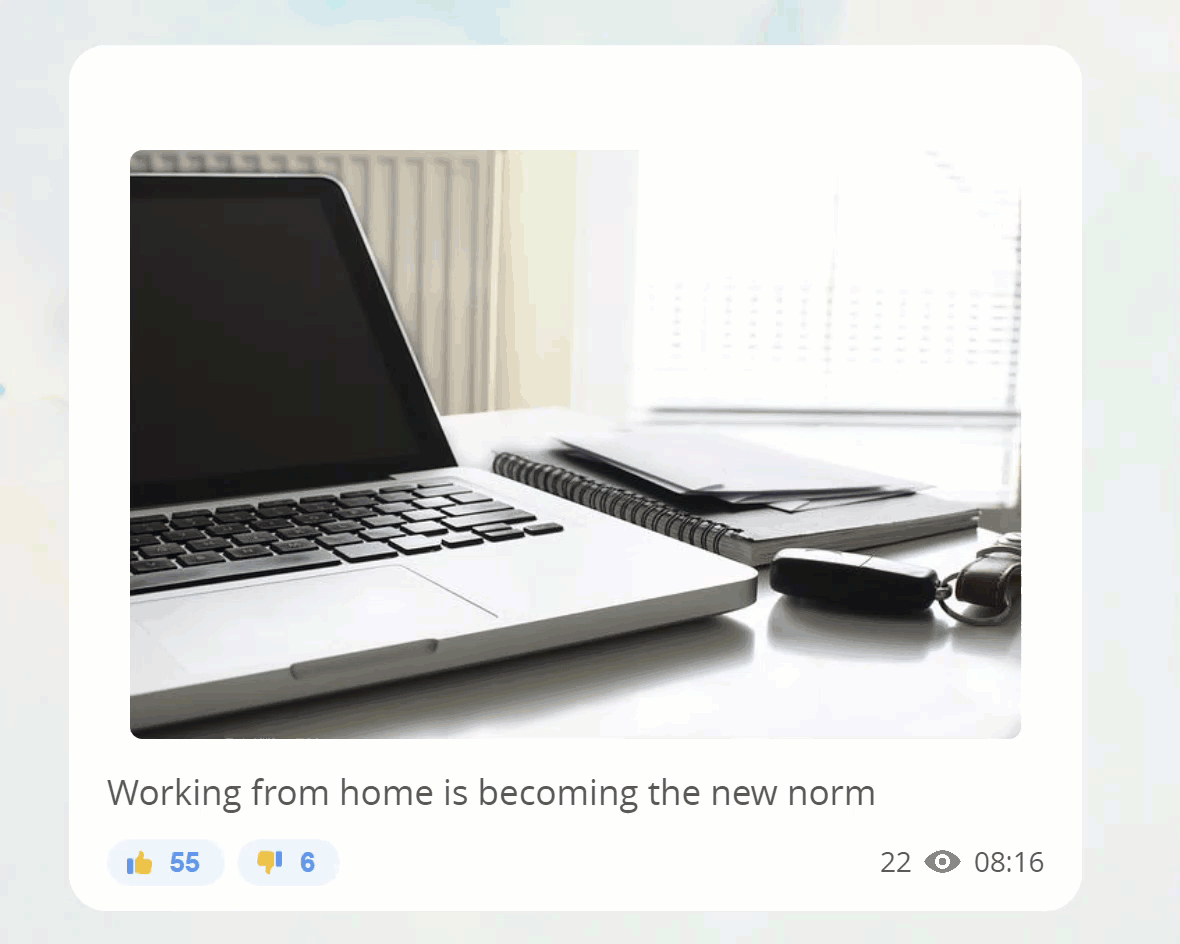 | Up- or Down-vote a Post Click on the thumbs-up or thumbs-down icons to react to a post. |
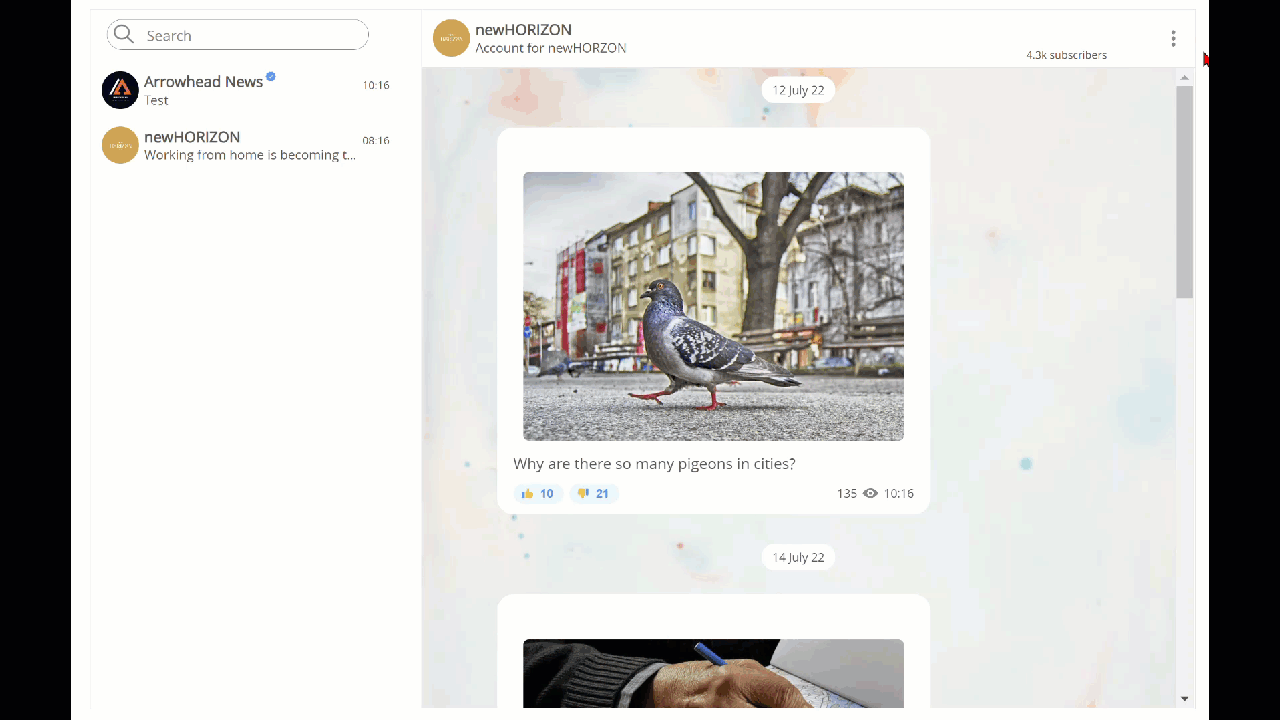 | Leave/Subscribe to Channel By clicking the three dots in the top-right, you can leave the channel, which will mean you are no longer subscribed and will not be notified of new posts. If you want to (re-) subscribe, search for the page and click subscribe. |
| | |
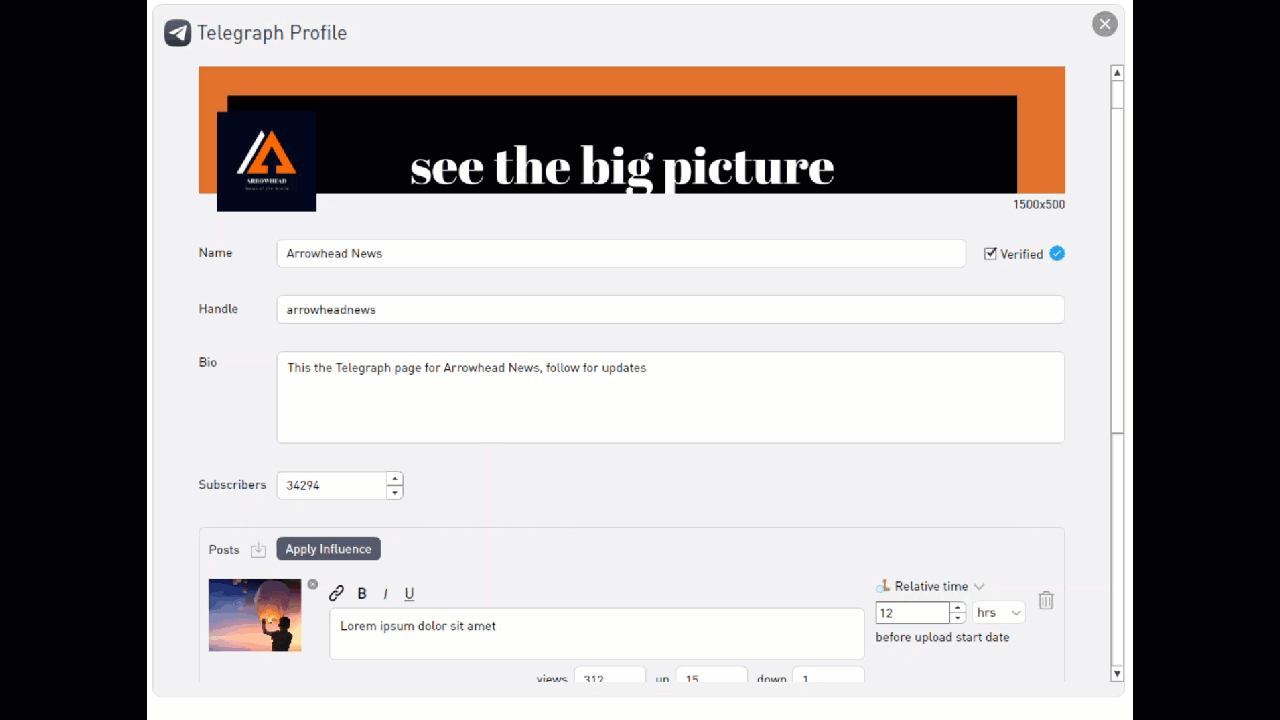 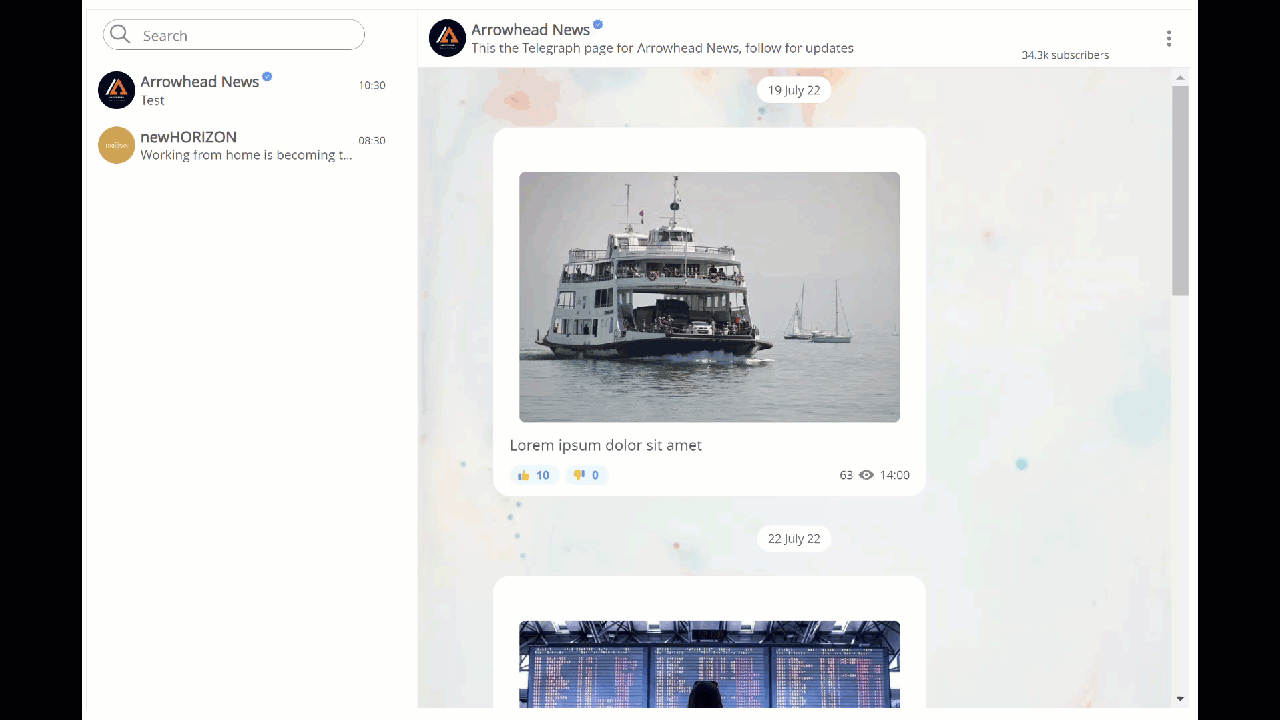 | Link to website Link posts in feed to organisation's website from Conducttr TeamXP |
