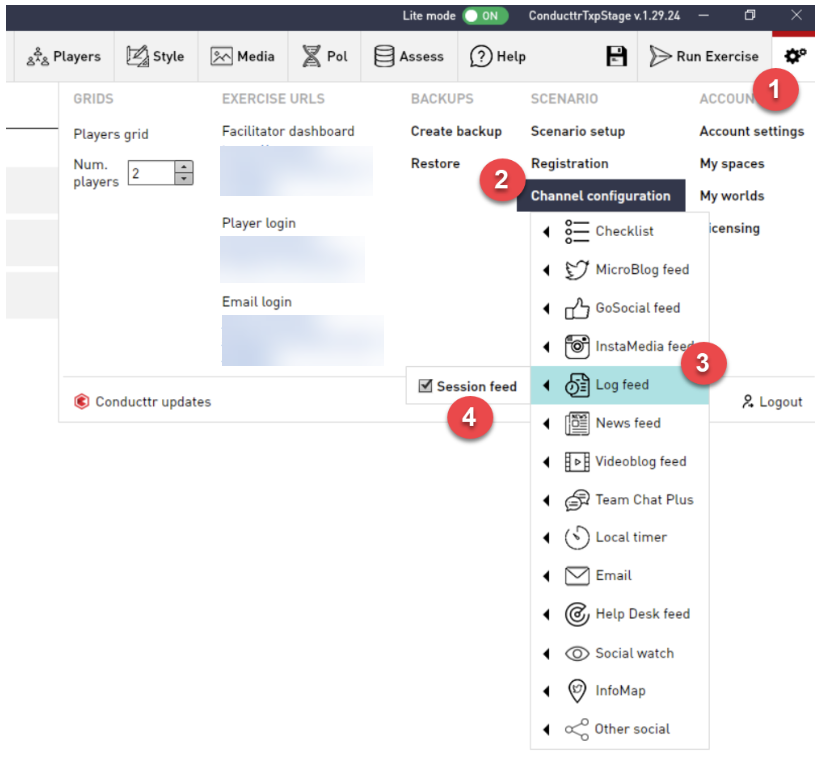Goal
After reading this article
you'll:
- Be able to set up the Log
channel
- Be able to to use the Log
channel
Summary
Team based channel where players
can log issues they face and record their
decisions.
| Name | Log Channel |
| Benefit | Monitor participants performance
and decisions throughout the
exercise |
| Features |
|
How to set up the Log
Channel
How to set up the Log
Channel
- Create an inject and select "Log" as the channel
type
- This will open the log channel so that
players can access and use it
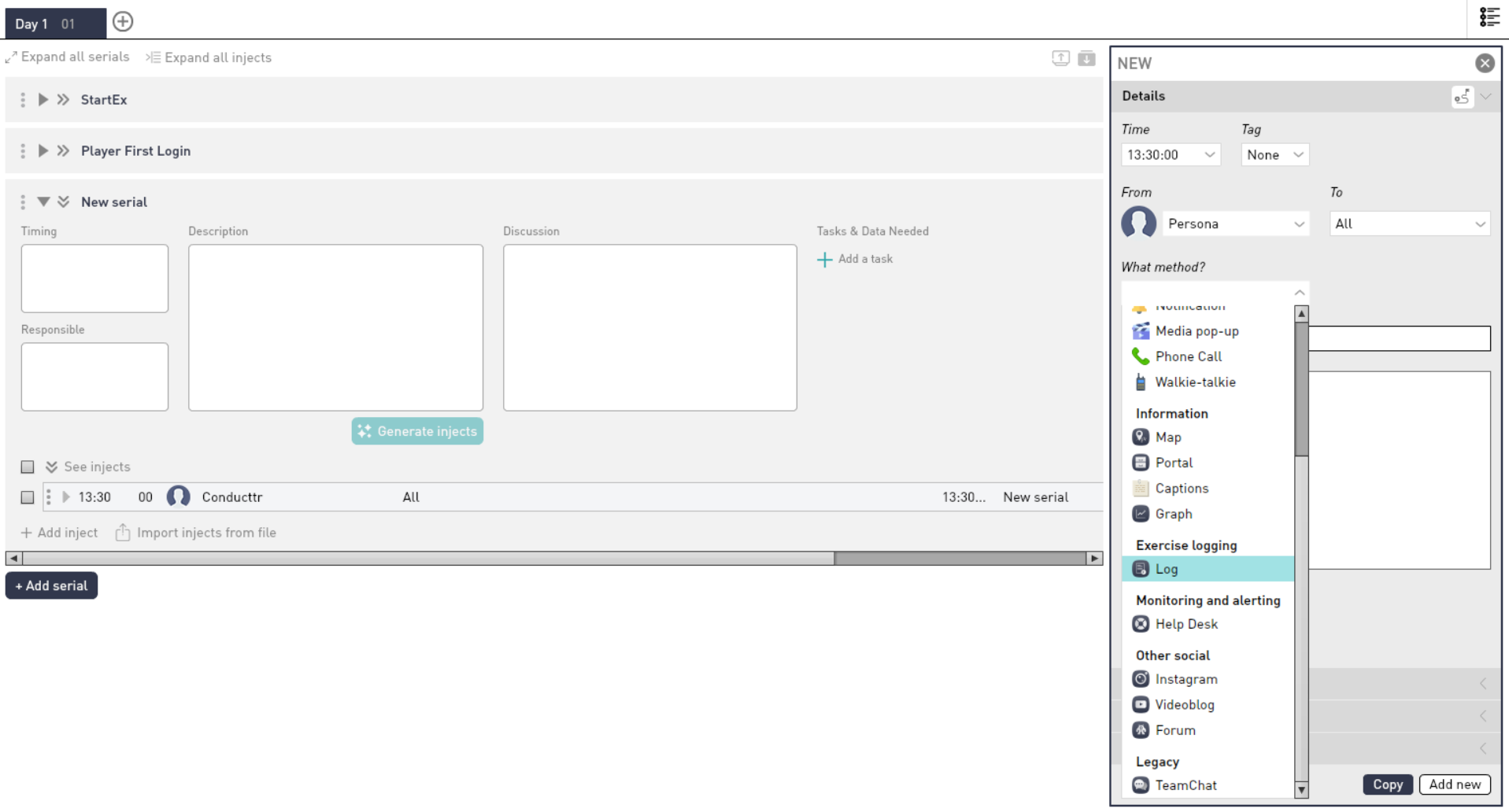
How to use the Log Channel (Player
guide)
1. To create a new log entry,
navigate to the Virtual Desktop > Log
channel, and click on the pencil
icon
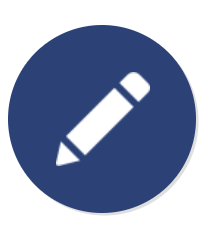
2. You will now be able
to fill out the log entry form.
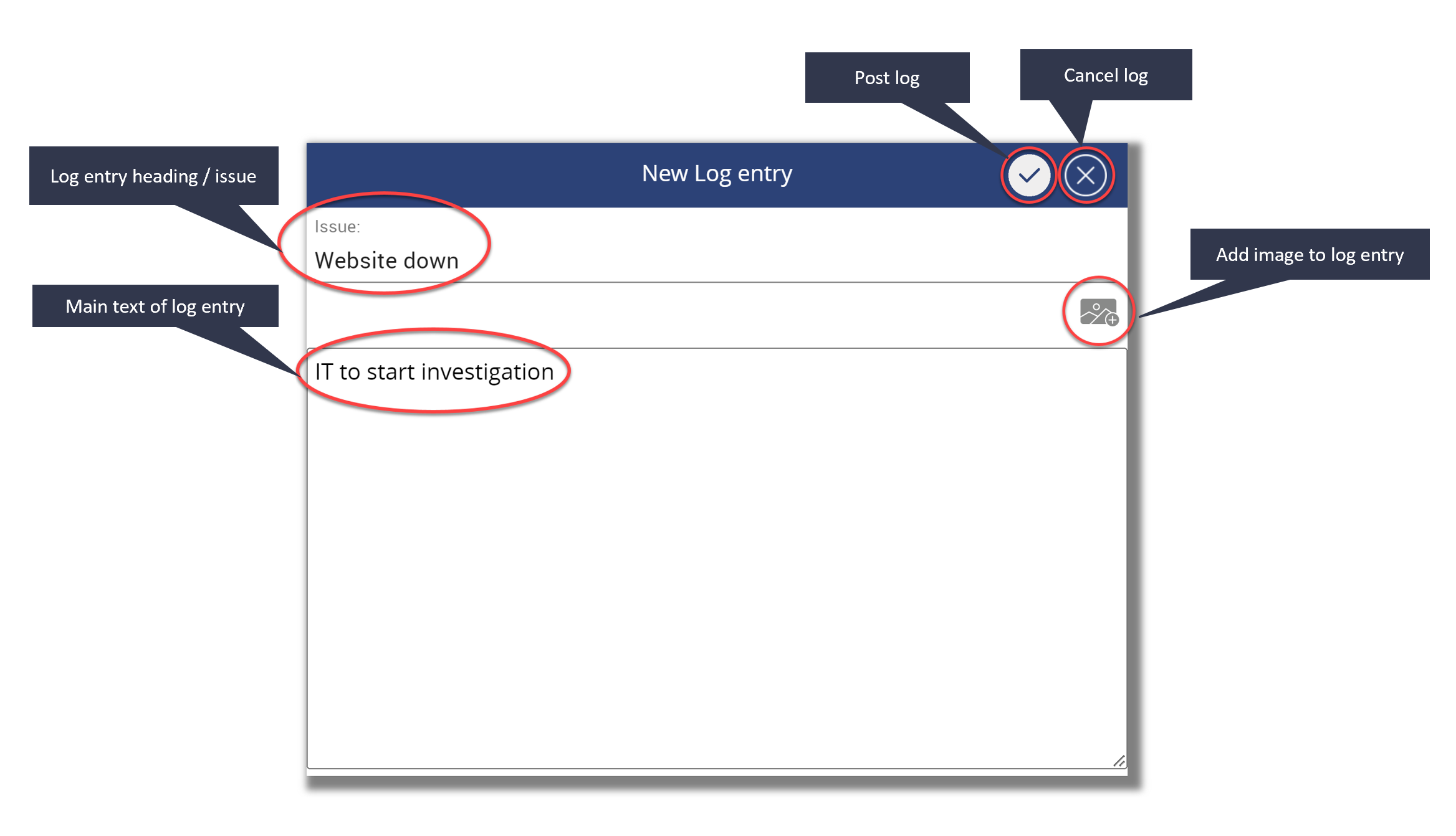
3.
- The log channel saves details such as the
time and date of each entry
- So players can view when certain issues
were reported or when certain decisions
were made

Configure Log Channel for Session or Team
- You can enable the log channel for session or team
- Session Feed : All players receive all log content
- Team: Only log content within you team is visible (not other teams content)
How to do this:
- In the Scenario Editor click on Settings
- Click on "Channel configuration"
- Click on "Log feed"
- Click the tick box to enable session feed. (if no tick, then log channel will be enabled for teams)