Goal
To be able to password protect
your
share files when needed.
Summary
Share files including libraries,
current scenarios, packages for local will
have an option to be password
protected.
| Name | Password protected
files |
| Benefit | Option to password protect
your
files for added
security |
Process to password protect the
share files:
- Click on the Library folder on
the top left corner of the Scenario Editor.
- Click on "Share" and hover your curser over either library or current scenario
- You will have the option to password protect either of these
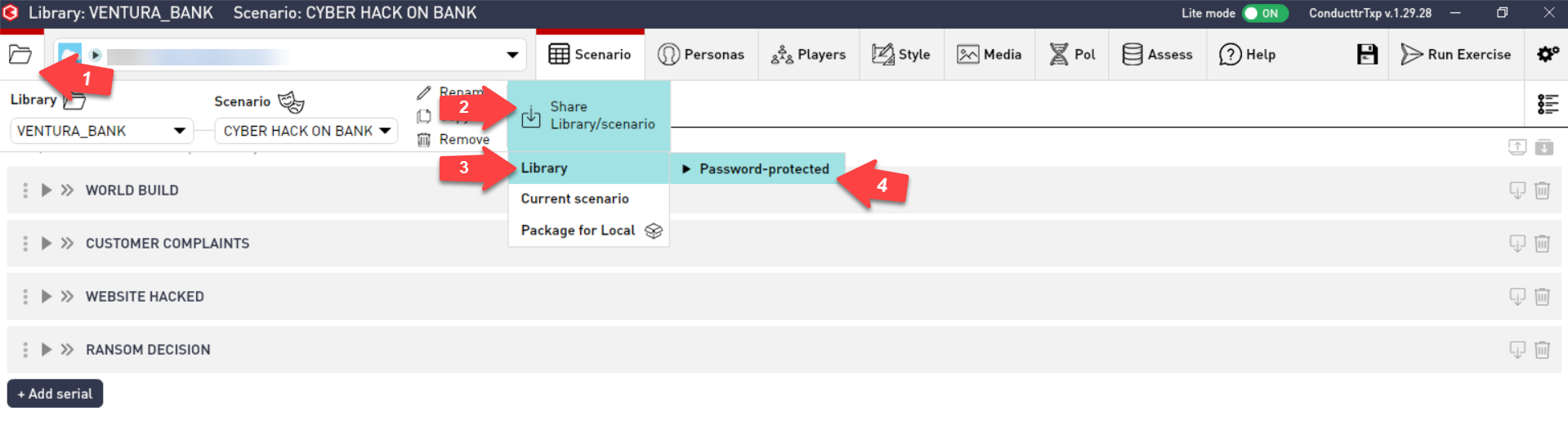
Note: when the library or scenario is shared as password protected, any individual attempting to open the file will need to enter the password
