Goal
After reading this article
you'll:
- be able to create a Media pop-up
Summary
Using the media pop-up, you can make an image or video appear on the player's screen.
| Name | Media pop-up |
| Benefit | Effective strategy to ensure the players understand the exercise narrative. |
| Features |
|
How to create a Media pop-up
How to create a Media pop-up
| 1. Add an inject | 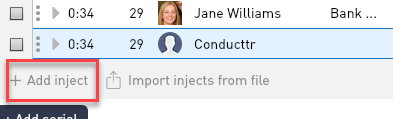 |
| 2. Select the Media pop-up channel | 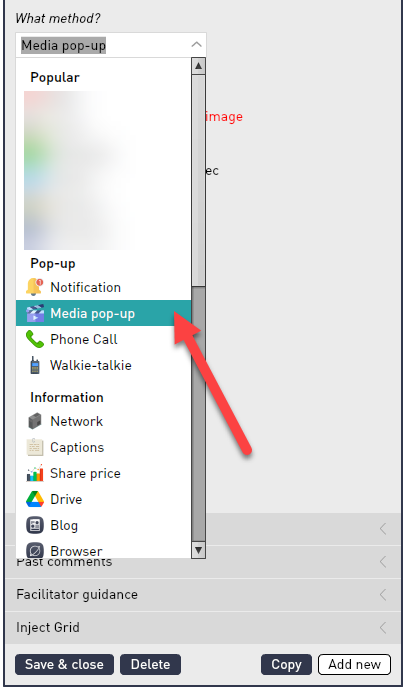 |
| 3. Click on the image to decide how to attach/generate your photo or video | 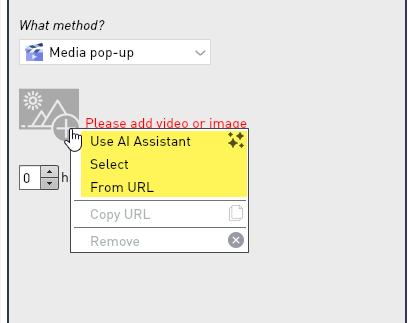 |
4. Select the amount of time that you want the image/video to stay on the screen. If you are attaching a video change the time at the bottom to the same time as the video. | 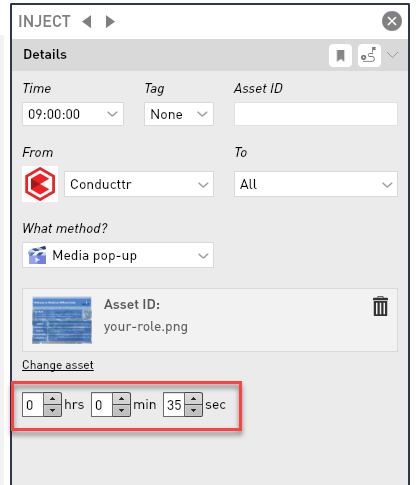 |
| 5. Player view: The picture/video will fill the players screen, they have the option to skip and therefore close the image/video otherwise it will stay on the screen for the time allocated (in this instance 35 seconds). | 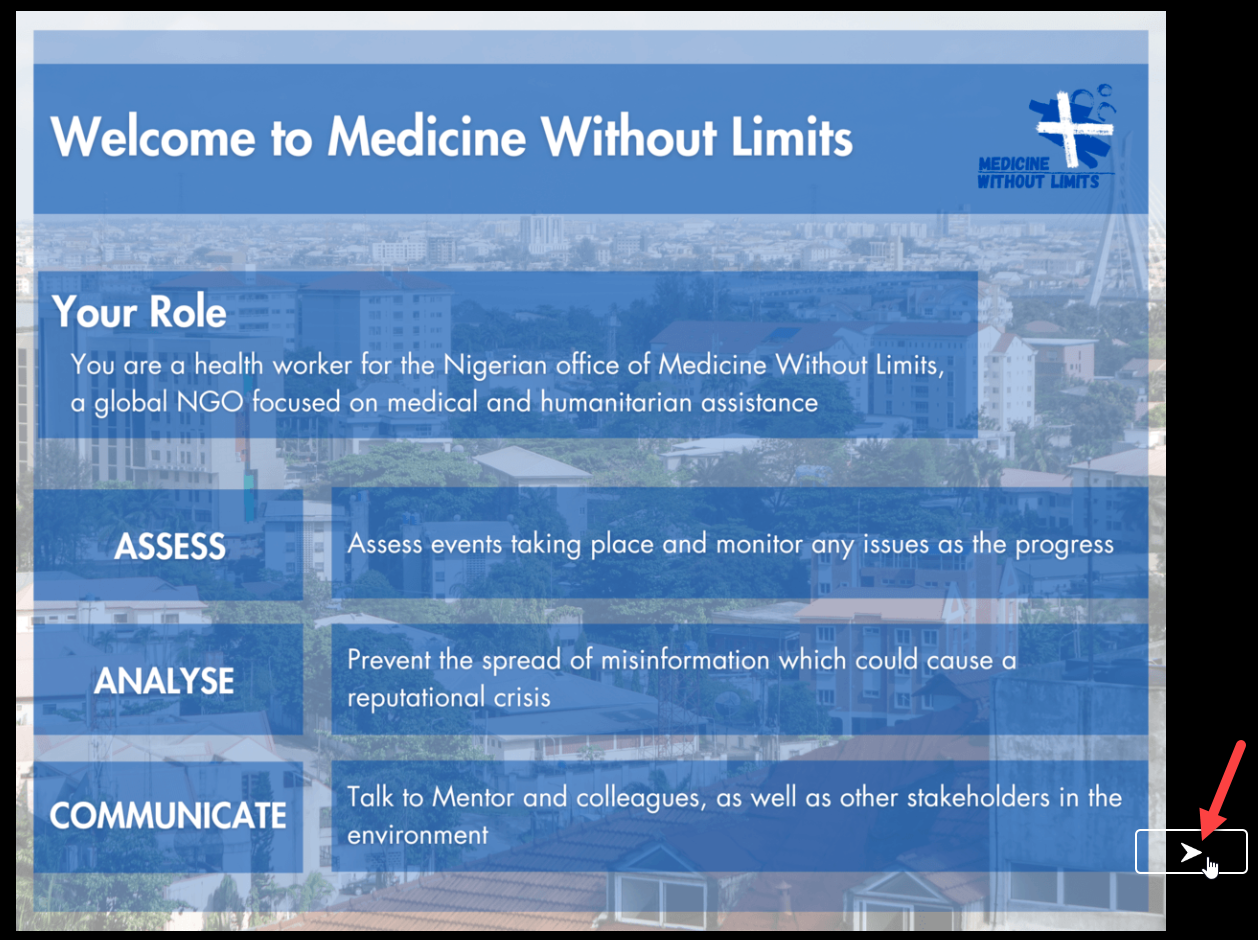 |
