Goal
After reading this article
you'll:
- understand what the
Social Graph feature
is
- be able to add friends and
followers to
personas
- be able to set the
default following for
players
Summary
Social Graph is the
term used to describe someone's
network of friends and followers.
With this Conducttr feature you
can create these networks and
allow them to grow during an
exercise as players decide to
follow and unfollow different
personas and players.
Note: As in real
life, the personas followed on social
media determines what you see in that
social media feed. If you're
following nobody, you'll not see
any published content.
| Name | Social Graph |
| Benefit | Model real-life social networks so
that players can investigate a
persona or player's influence,
influences and associates. |
| Features |
|
Social Graph configuration - general
setting
Note: you can't change the
general social graph setting by only uploading
the Style - you must upload the scenario to
change the social graph.
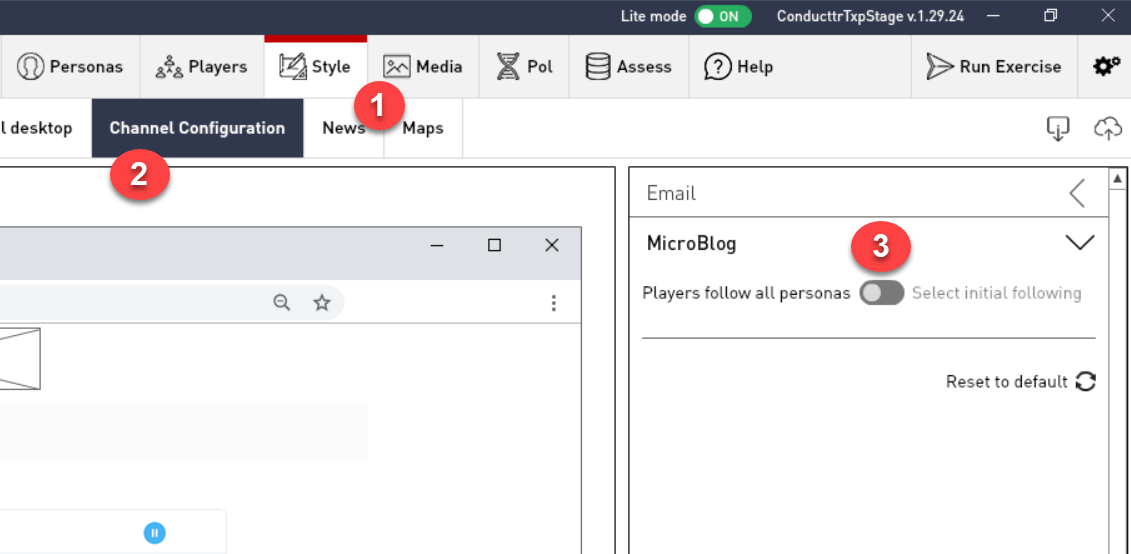 | Ensure Style allows
it Navigate to Style
and check the channel config
for each social media
channel. The default setting
is for all players to follow
everyone. |
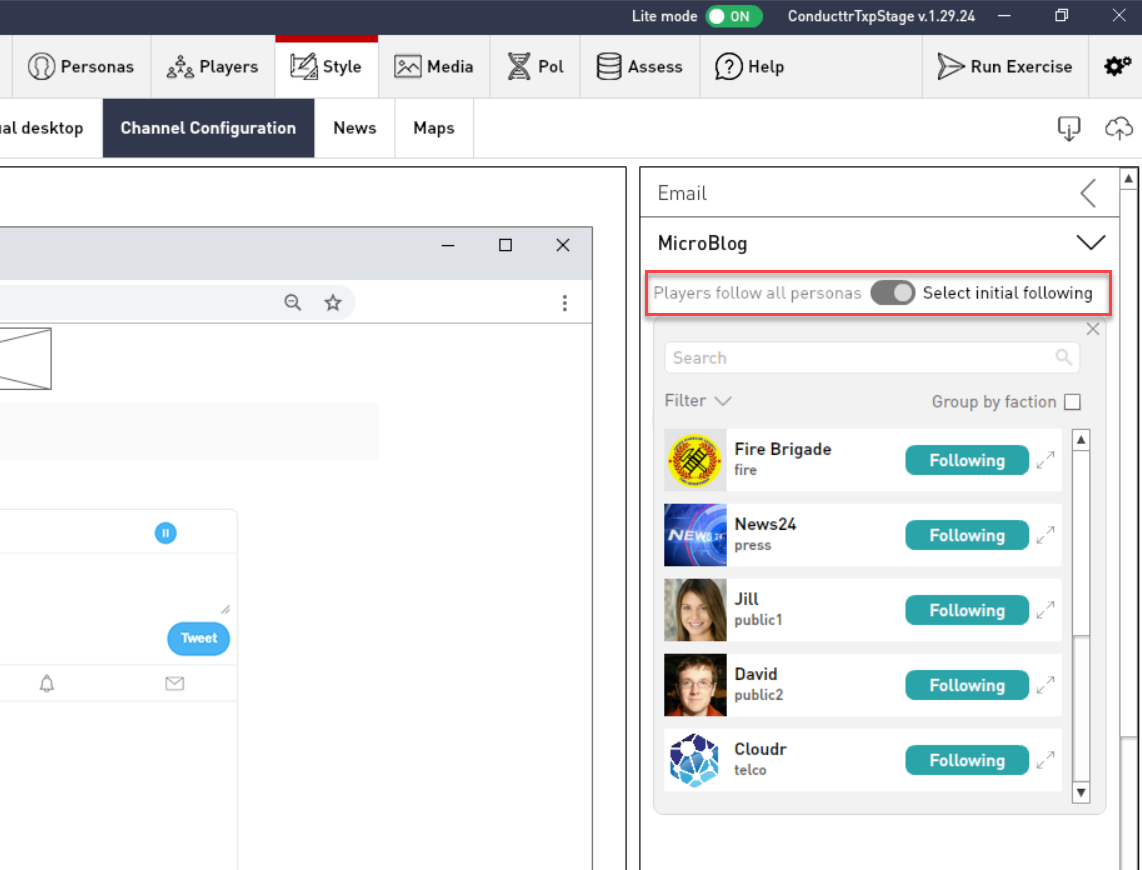 | Set initial
following If
you decide that players
shouldn't
follow everyone, you might
want to
have them follow a default set
of
personas so that their feed
isn't
completely empty before they
decide themselves which
personas
to follow. Note:
players can find personas to
follow by searching the social
media channel. |
Social Graph configuration -
personas
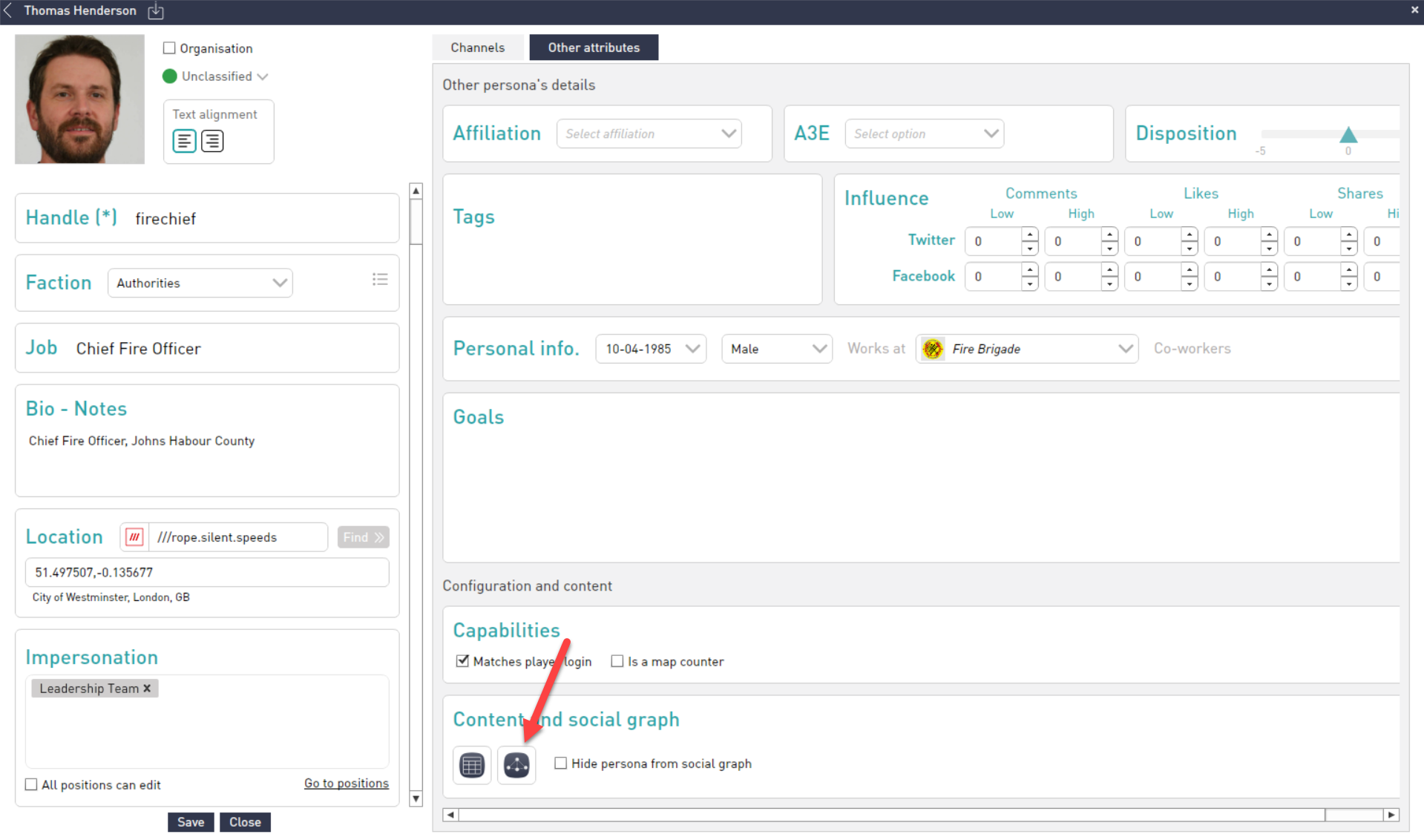 | Navigate to
Personas In the Scenario Editor, navigate to
Personas>Personas and open
the persona you wish to
edit. Click the social
graph icon as shown |
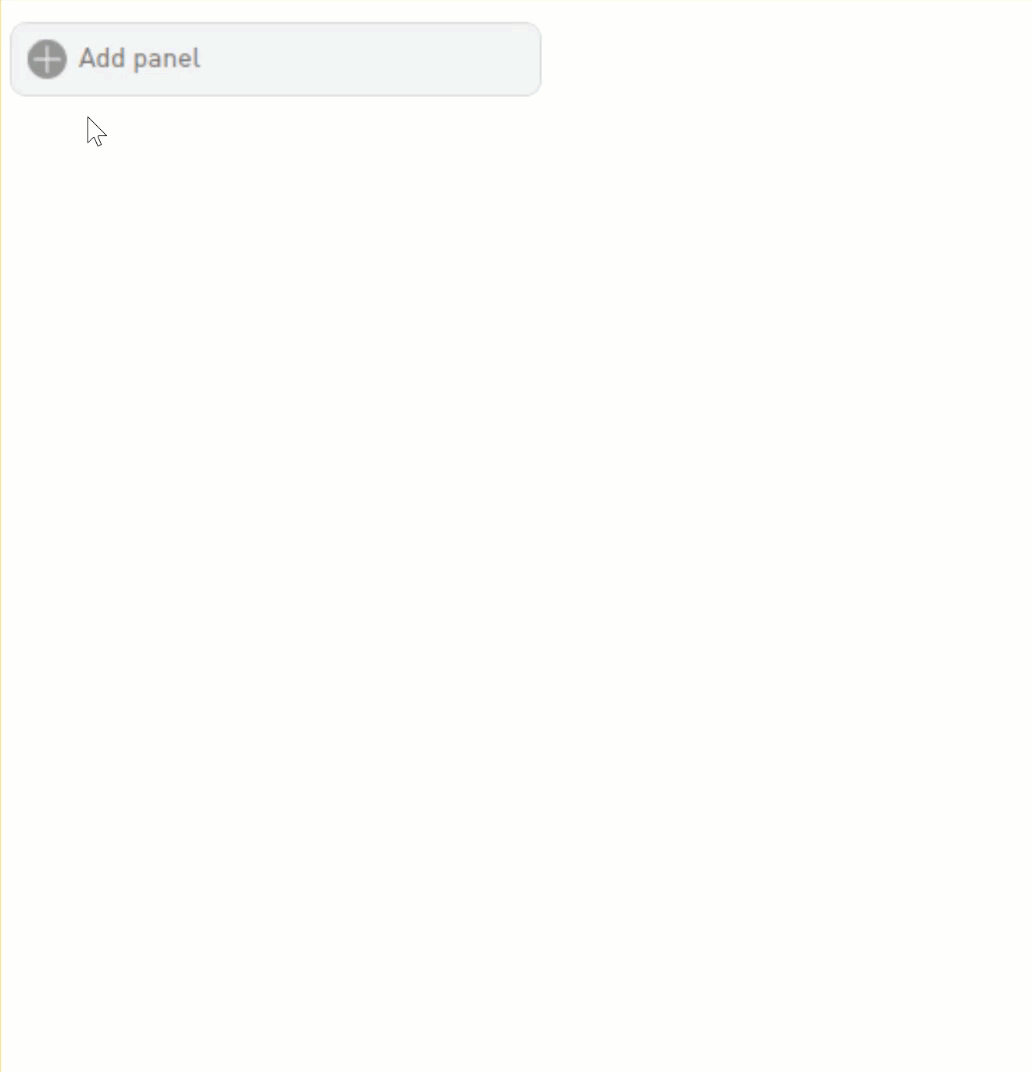 | Adding the social
graph Click to add a panel
and select which channel to
use. Also select if you're
adding followers or
following. Click the pencil
icon to edit You can use search
and grouping to find the
personas you want to follow or
who are following this
persona. |
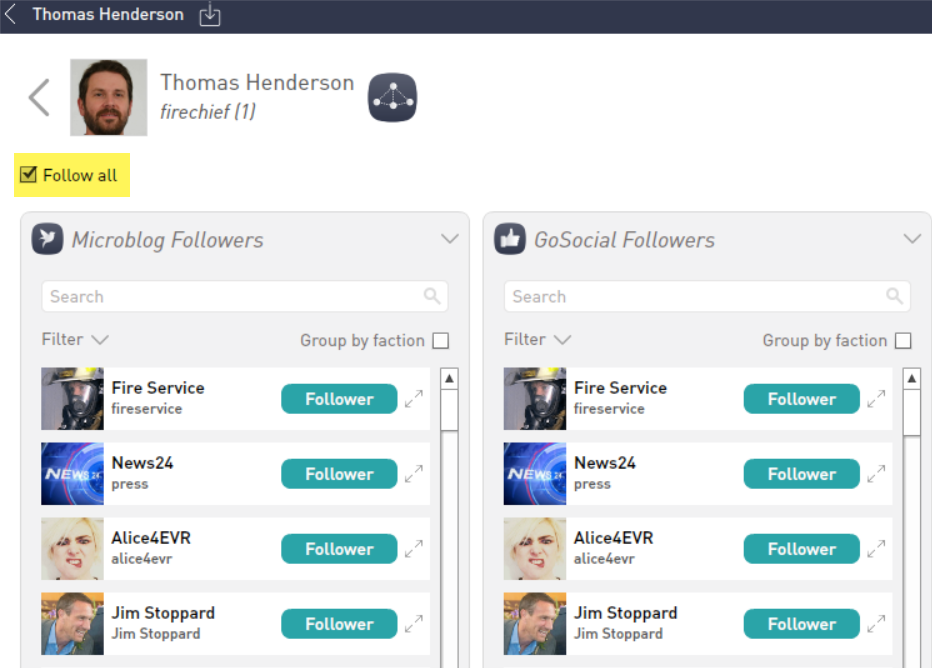 | Follow all
personas Once
in the Social Graph panel, you can
choose to follow all existing
personas for an exercise. This
might be useful for
role-players. |
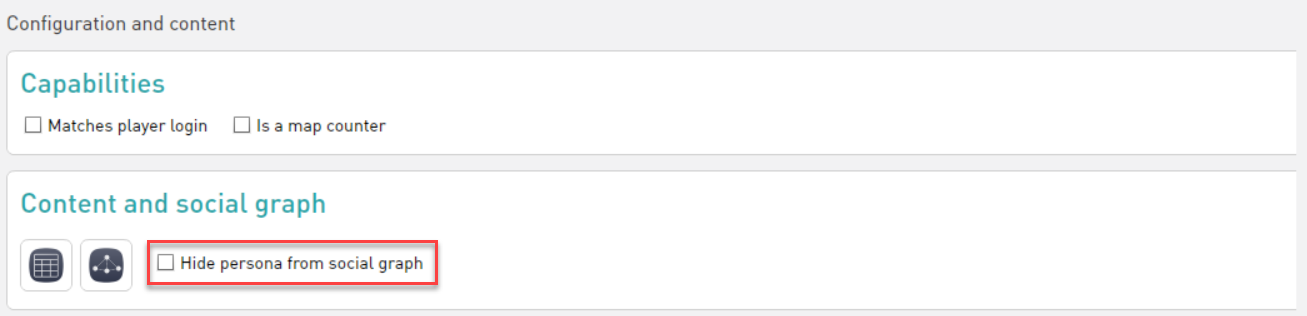 | Hide from Social
Graph In the
Persona panel, you can also decide
if you want to hide that persona
from the Social Graph. That means
that persona won't be shown in any
social media
channel. |
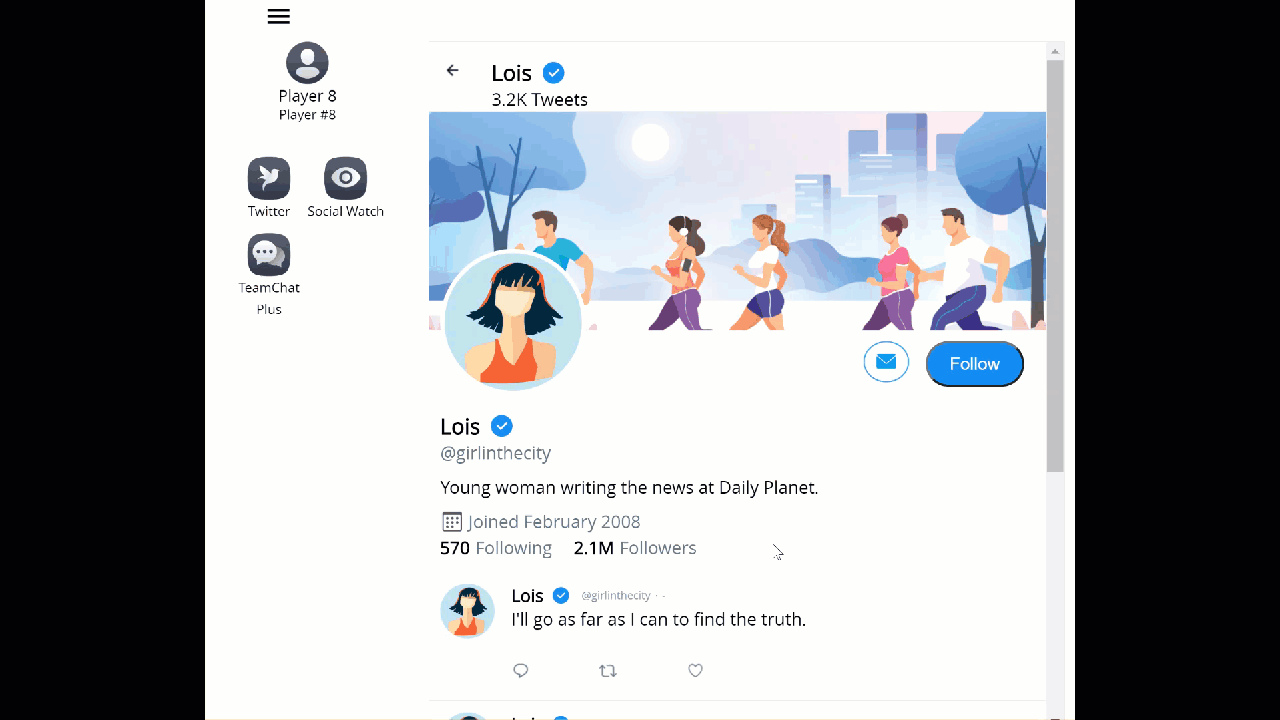 | How it looks for
players After
uploading the social graph,
when
players investigate a
persona's
account they'll see the
followers
and following you
created. |
Social Graph - bulk import
Configuring the
social graph persona-by-persona can be
time-consuming for a major exercise
and
hence Conducttr allows the
exporting/importing of the social
graph via Excel.
The import feature allows
graphs to be
overwritten or merged. Merging social
graphs is important for large
exercises
where several people may be working on
different clusters of
personas.
In the scenario editor go to Personas tab >
Personas. Then click on the Social Graph icon.
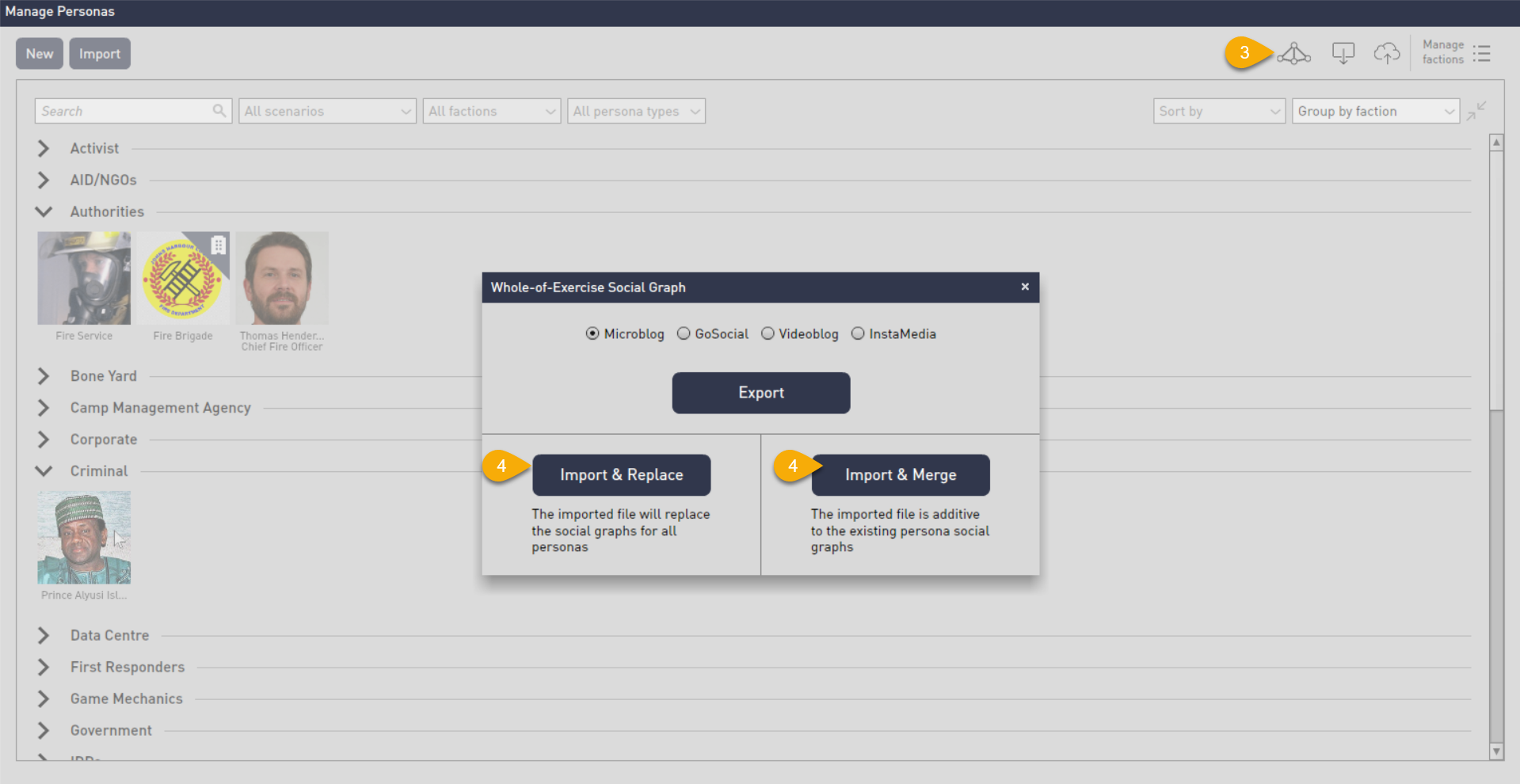
As for the Excel
file, Conducttr
uses a number between 1 & 3 to
indicate the relationship between
personas:
1 = the row persona is following the
column persona
2 = the personas follow each
other
3 = the column persona follows the
row persona
Tip: Export first
the social graph to get the Excel
template you can use to
import.
Example social graph manipulated in
Excel
Social Graph
considerations
Role-players are players that
inhabit personas. As such their social graph
adopts the persona's network.
